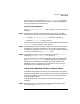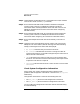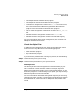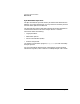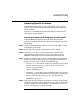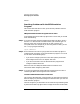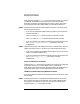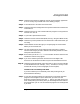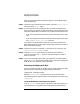HP-UX SNAplus2 Diagnostics Guide
Resolving Common Problems
Basic Checks
Chapter 242
Step 2. Check whether the Windows client is connected to the TCP/IP network
and can see a server (use the ping command).
Step 3. Ensure that the Windows client has been installed and configured
correctly (refer to the HP-UX SNAplus2 Installation Guide for
information about installing Windows clients and refer to the HP-UX
SNAplus2 Administration Guide for information about configuring
Windows clients).
Step 4. Ensure that the Windows client TP information has been configured
correctly (refer to the HP-UX SNAplus2 Administration Guide for
information about configuring TP information on Windows clients).
Step 5. Ensure that SNAplus2 has been started successfully on the HP-UX
server.
Step 6. Check the status of the Windows client by moving your mouse to the
SNAplus2 icon on the toolbar (without clicking). One of the following
tooltips, indicating the client status will be displayed:
• Not started indicates that you must start the client.
• Not connected indicates that the client is running but could not
connect to the network. You should investigate why the client was not
able to connect to the network.
• idle indicates that the client currently has no active sessions with
the server. The client will reconnect automatically when required and
no operator intervention is required.
•
servername
indicates that the client is active and has a server called
servername
.
Check System Configuration Information
Always check your system configuration before suspecting code
problems. SNA configuration information is stored in the /etc/opt/sna
subdirectory.
Configuration information is stored in the following text files:
• The sna_node.cfg file stores node configuration information
• The sna_domn.cfg file stores domain configuration information
You can modify the configuration information held in these files using
one of the following: