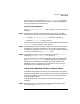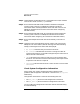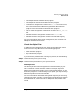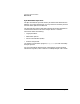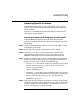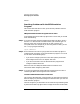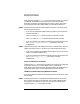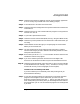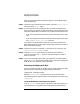HP-UX SNAplus2 Diagnostics Guide
Resolving Common Problems
Basic Checks
Chapter 2 41
client is able to use by issuing the snapadmin add_backup command.
Refer to the HP-UX SNAplus2 Administration Command Reference for
more information about this command.
No Active Nodes Displayed
If the snapadmin query_node_all does not report any nodes, check the
following:
Step 1. Check that the domain name and the name of the server were both
specified correctly when the client was installed by doing the following:
• Issue the snapadmin query_sna_net command on the server
• Check the sna_clnt.net file on the client
If the names do not match in both locations then modify the names in the
sna_clnt.net file on the client so that they do.
Step 2. Check whether the client has been configured to locate its server using
broadcasts on a TCP/IP network that is not set up to route broadcast
messages from the client to the server. If this is the case then specify the
server name explicitly in the sna_clnt.net file.
Step 3. Check whether there are any active servers by issuing snap start,
followed by snapadmin status_node on the server.
If you have carried out all of these checks and fixed any problems, and
the snapadmin query_node_all still does not report any nodes then
there may be a problem with the underlying TCP/IP network that
SNAplus2 uses for its client/server communication. In this case you
should consult your System Administrator.
Check that a Windows Client Can See its Server
A Windows client requires the services of a server before it can operate.
Check that the Windows client is started. Refer to the HP-UX SNAplus2
Installation Guide for information about how to check this and how to
start the Windows client.
If the Windows client is started but is still not working, check the
following:
Step 1. Ensure that you have installed and configured client support on the
server by issuing snapadmin query_sna_net.