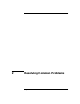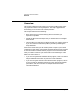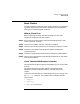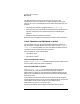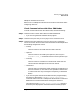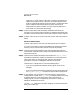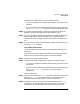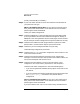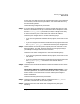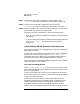HP-UX SNAplus2 Diagnostics Guide
Resolving Common Problems
Basic Checks
Chapter 238
primary and secondary to secondary.
Step 3. If your link station still fails to start then check the sections below for
your particular link type.
SDLC Link Station Fails to Start If your SDLC link station fails to
start, perform the checks listed in “Link Station Fails to Start” before
performing the checks listed below.
Check your modem configuration:
Step 1. Check that SNAplus2 is raising the data terminal ready (DTR) signal.
(You may be able to see this on the modem status lights or display.) If
SNAplus2 is not raising the data terminal ready signal, then check that
the card and port number configured on the port have been set correctly.
Step 2. Check that the modem has been programmed for synchronous mode
(because SDLC communication requires synchronous mode).
Step 3. Check that you have configured the dial string correctly.
Check following configuration parameters:
Step 1. Check that the
NRZ/NRZI
parameter configured on the link station is set
to the value used on the link.
Step 2. Check that the full/half duplex and constant carrier configuration
settings are correct for the link. Most systems with modern modems are
set up to be half duplex and constant carrier.
Step 3. Check that the link address is correct in the link station or port
configuration. This is particularly important for multi-drop links.
Check the link station configuration in one of the following ways:
• If you are using the Motif administration program, then zoom on the
link station.
• If you are using the command-line administration program then issue
the snapadmin query_ls command to view the link station
configuration.
QLLC Link Station Fails to Start If your QLLC link station fails to
start, perform the checks listed in “Link Station Fails to Start” before
performing the checks listed below.
If you are unable to start a QLLC link station using a switched virtual