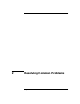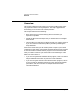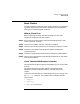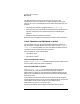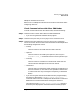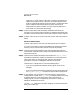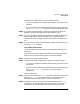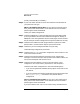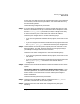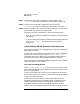HP-UX SNAplus2 Diagnostics Guide
Resolving Common Problems
Basic Checks
Chapter 2 37
Check the port configuration in one of the following ways:
• If you are using the Motif administration program, then zoom on the
DLC/port.
• If you are using the command-line administration program then issue
the snapadmin query_port command to view the port configuration.
Step 4. If you have remote equipment, check that the appropriate cables are
plugged in and that the equipment being connected is active.
Step 5. If you are using SDLC leased lines, check that the modem is displaying
data set ready (DSR) and carrier deleted (CD). If these signals are
inactive then there is probably a problem with either the modem or the
line.
Step 6. If you are using an X.25 link then check the configuration and status of it
using the x25conf command.
Link Station Fails to Start
If the link station fails to start then you should always check the error
log file first.
If you are still unable to resolve the problem then the following checks
will help you to locate the most common causes of the problem.
Step 1. Check that the remote system is active.
Step 2. Check the link station configuration in either of the following ways:
• If you are using the Motif administration program, then zoom on the
link station.
• If you are using the command-line administration program then issue
the snapadmin query_ls command to view the link station
configuration.
Check the following:
Step 1. Check that the node id (the
node_id
parameter) and control point name
fields (the
adj_cp_name
parameter) (which are exchanged in XIDs)
match between two systems that are trying to communicate.
Step 2. Check that the link role (primary/secondary/negotiable in the
ls_role
parameter) is compatible between the two systems that are trying to
communicate. Any combination should work except for primary to