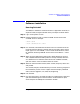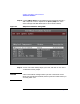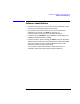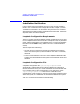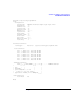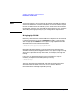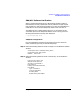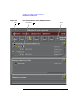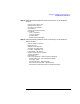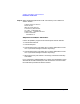ACC SNAplus2 Link Software User's Guide
Chapter 2 21
Software Installation and Verification
Software Installation
Software Ins ta llation
Running Swinstall
The SNA/ACC software is read from the HP-UX Application CD-ROM, in
superuser mode, using the swinstall utility. The steps are shown below.
Step 1. Log in to the system as “root”.
Step 2. Place the media in a local or remote CD-ROM drive and mount the
CD-ROM d r ive. For example:
% mkdir /cdrom
% mount /dev/dsk/c1t1d0 /cdrom
Step 3. Run .swinstall, which behaves the same in the GUI interface as for the
terminal interface. When the “Specify Source” box opens, select “Source
Depot Type” to “Local CDROM”, or for a remote CD-ROM driver, select
for “Network Directory/CD ROM” a nd set “Source Host Name...”. Select
“OK”.
Step 4. When you have made c ertain that the ACC Base Software or the ACC
and X.25/9000 Software Bundle product is already installed, select the
ACC SNAPlus2 Link Software item from the list of software bundles;
open the “Actions” menu and select “Mark for Install”.
Step 5. When all items have been marked, select “Install (analysis)”; select “OK”
and proceed.
The “Install (analysis)” window allows you t o track summary progress of
theinstallationprocess.Usethe“Logfile”featuretodisplayadetailed
status, which is l ogged to /var/adm/sw/swagent.log.
Step 6. Exit swinstall.
Step 7. Run sam (see Figure 2-1). When the SAM GUI window opens, select and
open the “Networking and Communications” window. When it o pens,
select and open the “SNAplus2 Installation” w indow.