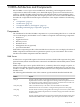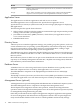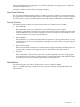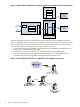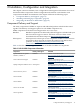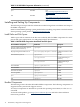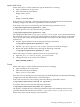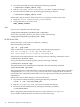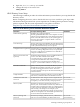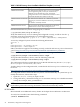HP-UX OSRA for Web Services 2.5 Blueprint and Configuration Guide
Table 2-3 HP-UX Directory Server Installation Worksheet Template (continued)
Actual DataDescription and Usage NotesInformation
The administration domain allows you to group multiple
servers together logically so that you can more easily
distribute server administrative tasks. The default
configuration does not use administration domains. Select
the default administration domain in this step.
Administration Domain
The administration domain uses a dedicated, restricted
network port, one that is different to the server port defined
above.
The default is randomly selected.
Administration Server Network
Port
The root user has the privileges required to use the server
administration screen to start and stop the server.
Administration Server User
Start the HP-UX Directory Server setup program, as follows:
# /opt/dirsrv/sbin/setup-ds-admin.pl
Verify that the directory server is running and configured correctly, as follows. For the -p
parameter, enter the port number that you selected during setup:
# /opt/dirsrv/bin/ldapsearch -p <port> -x -b " -s base '(objectclass=*)' namingContexts
A correctly configured system returns the following information:
version: 1
dn:
namingContexts: dc=example,dc=com
namingContexts: o=NetscapeRoot
If the system does not appear to be working correctly, see the HP-UX Directory Server administrator
guide at: http://www.docs.hp.com/en/internet.html#HP-UX%20Directory%20Server
If the HP-UX Directory Server is not running, enter the following command to start it:
# /opt/dirsrv/slapd-<servername>/start-slapd
To stop the HP-UX Directory Server, enter the following command:
# /opt/dirsrv/slapd-<servername>/stop-slapd
The configuration file that contains directives for the HP-UX Directory Server is /etc/opt/
dirsrv/slapd-<servername>/dse.ldif.
To make changes to the configuration file, consult the HP-UX Directory Server administrator guide
located at:
http://www.docs.hp.com/en/internet.html#HP-UX%20Directory%20Server
All configured instances of HP-UX Directory Server start automatically on system boot up. To
modify this behavior, follow these steps:
1. Open the /etc/rc.config.d/Hpds-ds file
2. Change the HPDS_DIRECTORY setting to 1 for automatic start up or 0 to disable automatic
startup. For example, HPDS_DIRECTORY=1.
NOTE: If SSL is enabled for an instance of the product, and it requires prompting for the SSL
key database password at start up, the instance will not be automatically started.
HP-UX Bastille
HP-UX Bastille is an additional security feature in the Open Source Reference Architecture.
To verify if it is installed, enter the following command:
# swlist HPUXBastille
20 Installation, Configuration and Integration