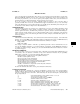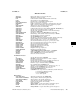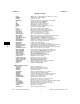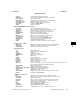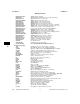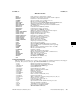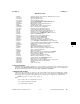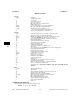HP-UX Reference (11i v3 07/02) - 1 User Commands A-M (vol 1)
k
kermit(1) kermit(1)
(HP-UX C-Kermit)
error-correcting modems with hardware flow control). If you experience file transfer failures, use the CAU-
TIOUS or ROBUST commands to choose more conservative (and therefore slower) protocol settings. For
fine tuning of performance, you can choose specific packet lengths, window sizes, and control-character
prefixing strategies as explained in Chapter 12 of the manual, Using C-Kermit.
If you are accessing a remote host where C-Kermit resides via Telnet or other connection that is
guaranteed reliable from end to end, and both Kermits support it (C-Kermit 8.0 does), a new "streaming"
form of the Kermit protocol is used automatically to give ftp-like speeds (the limiting factor being the over-
head from the remote Telnet or Rlogin server and/or PTY driver).
OTHER FEATURES
C-Kermit includes features too numerous to be explained in a man page. For further information about
connection establishment, modem dialing, networks, terminal connection, key mapping, logging, file
transfer options and features, troubleshooting, client/server operation, character-set translation during ter-
minal connection and file transfer, "raw" up- and downloading of files, macro construction, script program-
ming, convenience features, and shortcuts, plus numerous tables, examples, and illustrations, please con-
sult Using C-Kermit.
GETTING HELP
C-Kermit has extensive built-in help. You can find out what commands exist by typing
? at the C-Kermit>
prompt. You can type HELP at the C-Kermit> prompt for "getting-started" message, or HELP followed by
the name of a particular command for information about that command, for example:
help send
help set file
You can type ? anywhere within a command to get brief help about the current command field. You can
also type the INTRO command to get a brief introduction to C-Kermit, and the MANUAL command to
access this (or another) manpage. Finally, you can use the SUPPORT command for instructions on obtain-
ing technical support.
ENTERING COMMANDS
You can use upper or lower case for interactive-mode commands, but remember that UNIX filenames are
case-sensitive. You can abbreviate commands as long as the abbreviation matches only one possibility.
While typing a command, you can use the following editing characters:
Delete, Backspace, or Rubout erases the rightmost character.
Ctrl-W erases the rightmost "word".
Ctrl-U erases the current command line.
Ctrl-R redisplays the current command.
Ctrl-P recalls a previous command (scrolls back in command buffer).
Ctrl-N scrolls forward in a scrolled-back command buffer.
Ctrl-C cancels the current command.
Tab, Esc, or Ctrl-I tries to complete the current keyword or filename.
? gives help about the current field.
To enter the command and make it execute, press the Return or Enter key.
BACKSLASH NOTATION
Within an interactive command, the
\ character (backslash) is a prefix used to enter special quantities,
including ordinary characters that would otherwise be illegal. At the end of a line, \ or - (dash) makes the
next line a continuation of the current line. Other than that, the character following the \ identifies what
the special quantity is:
% A user-defined simple (scalar) variable such as \%a or \%1
& an array reference such as \&a[3]
$ an environment variable such as \$(TERM)
v (or V) a built-in variable such as \v(time)
f (or F) a function such as \Fsubstring(\%a,3,2)
s (or S) compact substring notation, macronames, like \s(foo[3:12])
: compact substring notation, all variables, like \:(a[3:12])
d (or D) a decimal (base 10) number (1 to 3 digits, 0..255) such as \d27
o (or O) an octal (base 8) number (1 to 3 digits, 0..377) such as \o33
x (or X) a hexadecimal (base 16) number (2 digits, 00..ff) like \x1b
HP-UX 11i Version 3: February 2007 − 3 − Hewlett-Packard Company 461