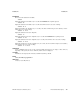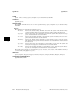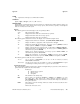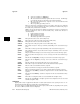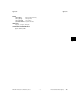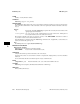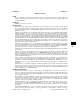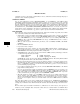HP-UX Reference (11i v3 07/02) - 1 User Commands A-M (vol 1)
k
kermit(1) kermit(1)
(HP-UX C-Kermit)
commands can also be collected into command files or macros. C-Kermit’s command and script language is
portable to many and diverse platforms.
STARTING C-KERMIT
You can start C-Kermit by typing
/usr/bin/kermit, or just
kermit if your PATH includes
/usr/bin, possibly followed by command-line options. If there are no "action options" on the command
line (explained below), C-Kermit starts in interactive command mode; you will see a greeting message and
then the "C-Kermit>" prompt. If you do include action options on the command line, C-Kermit takes the
indicated actions and then exits directly back to UNIX. Either way, C-Kermit executes the commands in
its initialization file,
/usr/share/lib/kermit/ckermit.ini
, before it executes any other com-
mands, unless you have included the ‘
-Y
’ (uppercase) command-line option, which means to skip the initial-
ization file, or you have included the ‘
-y filename’ option to specify an alternative initialization file.
FILE TRANSFER
Here is the most common scenario for Kermit file transfer. Many other methods are possible, most of them
more convenient, but this basic method should work in all cases.
• Start Kermit on your local computer and establish a connection to the remote computer. If C-Kermit
is on your local computer, use the sequence SET MODEM TYPE modem-name, SET LINE device-
name, SET SPEED bits-per-second, and DIAL phone-number if you are dialing; SET LINE and
SPEED for direct connections; SET NETWORK network-type and SET HOST host-name-or-address
for network connections.
• SET any other necessary communication parameters, such as PARITY, DUPLEX, and FLOW-
CONTROL.
• Give the CONNECT command.
• Log in to the remote computer.
• Start Kermit on the remote computer, give it any desired SET commands for file-, communication-, or
protocol-related parameters. If you will be transferring binary files, give the command SET FILE
TYPE BINARY to the Kermit program that will be sending them.
• To download a file or file group, give the remote Kermit a SEND command, following by a filename
or "wildcard" file specification, for example:
send oofa.txt # (send one file)
send oofa.* # (send a group of files)
To upload a file or files, give the remote Kermit a RECEIVE command. The sending Kermit will tell
the receiving Kermit the name (and other attributes) of each file.
• Escape back to the Kermit program on your local (desktop) computer. If your local computer is run-
ning C-Kermit, type Ctrl-\c (Control-backslash followed by the letter ’c’) (on NeXT workstations, use
Ctrl-] c). If MS-DOS or Kermit 95, use Alt-x (hold down the Alt key, press ’x’). Now you should see
your local Kermit program’s prompt.
• If you will be transferring binary files, give the command SET FILE TYPE BINARY to the Kermit
program that is sending the files.
• If you are downloading files, tell the local Kermit program to RECEIVE. If you are uploading, give
your local Kermit program a SEND command, specifying a filename or wildcard file specification. In
other words, tell the remote Kermit program what to do first, SEND or RECEIVE, then escape back
to the local Kermit and give it the opposite command, RECEIVE or SEND.
• When the transfer is complete, give a CONNECT command. Now you are talking to Kermit on the
remote computer again. Type EXIT to get back to the command prompt on the remote computer.
When you are finished using the remote computer, log out and then (if necessary) escape back to Ker-
mit on your local computer. Then you can make another connection or EXIT from the local Kermit
program.
Note that other methods can be used to simplify the file-transfer process: client/server operation,in
which all commands are given to the client and passed on automatically to the server, and autodownload
(and upload), in which the remote Kermit initiates file transfers automatically through your terminal emu-
lator.
The file transfer protocol defaults in C-Kermit 8.0, unlike those for earlier releases, favor speed over
robustness, on the assumption that connections in these times are usually reliable (over TCP/IP and/or
460 Hewlett-Packard Company − 2 − HP-UX 11i Version 3: February 2007