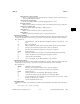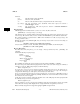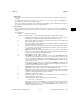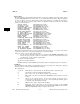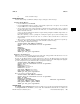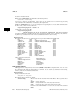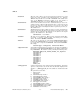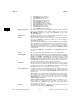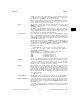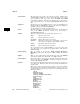HP-UX Reference (11i v3 07/02) - 1 User Commands A-M (vol 1)
e
elm(1) elm(1)
s Send. Send the message.
FORMS MESSAGES
A feature that is unique to elm is the ability to compose and reply to forms messages.
Creating a Forms Message
• In your
elmrc file, set forms=ON
.
• Set your
userlevel numeric variable to
1 (moderately experienced) or 2 (expert). You can do this
in your
elmrc file or on the default Options Menu.
• As you compose the message, define the fields to be filled in by the recipient with a colon (
:
), followed
by either the number of spaces allowed for the field value, or a newline to indicate that the field may
fill the remainder of the line.
A colon on a line by itself indicates that the recipient will be prompted for multiline input. There can
be no blanks before the colon.
Every line containing a colon is a prompt line. During the response process, all text starting at the
first nonblank character after the last colon on each line is deleted and the line is evaluated for
response fields.
• After you have created the message, enter the Send Menu
m (make form) command to set up the spe-
cial format. Then enter the Send Menu s (send) command to send the message.
Here is an example of a simple forms message:
On-Line Phone and Address Database
Please fill out and return as soon as possible.
Name:
Manager:
Department: Division:
Your home address:
Home phone number:
Thank you for your cooperation.
Replying to a Forms Message
When you receive a forms message, the message index entry is flagged with an F
status letter. You can
view it in the normal way with the Return or
h commands.
To reply, use the Message Menu r (reply) command (you cannot use the Message Menu g
(group reply)
command).
elm prompts you for each field, with any text present between the fields displayed as appropri-
ate. The example above is presented line-by-line; user input is in italic type:
On-Line Phone and Address Database
Please fill out and return as soon as possible.
Name:
my name
Manager:my manager
Department: my department
Division:my division
Your home address:home address
Home phone number:phone number
Thank you for your cooperation.
The received message would look like this:
On-Line Phone and Address Database
Please fill out and return as soon as possible.
Name: my name
Manager: my manager
Department: my department Division: my division
Your home address: home address
Home phone number: phone number
Thank you for your cooperation.
HEADER FILE
The $HOME/.elm/elmheaders file provides you with a way to specify special information headers such
as X-Organization:, X-Phone:, and so forth. The nonblank lines from this file are added to the
HP-UX 11i Version 3: February 2007 − 18 − Hewlett-Packard Company 275