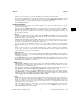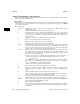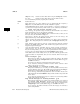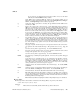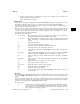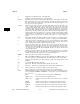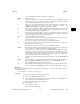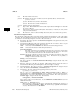HP-UX Reference (11i v3 07/02) - 1 User Commands A-M (vol 1)
e
elm(1) elm(1)
+ Tagged. Tagged messages are handled as a group by some commands. See
t and other com-
mands in the Message Menu subsection.
Blank. The message is not tagged.
Built-In Editor
When you are composing an outbound message with the
builtin built-in editor, it prompts you for text
lines with an empty line. Enter a period (
.) to end the message and continue with the Send Menu.
Built-in editor commands are lines that begin with an escape character, defined by the
escape string vari-
able. The default escape character is tilde (
˜).
Note: Some remote login programs use tilde as their default escape character when it is the first character
on a line. (You can tell, because the tilde does not print.) Usually, the tilde is transmitted when you enter
a second character that is not recognized by the program or when you enter a second tilde. See the pro-
gram documentation for further information.
The built-in editor commands are:
~! [command] Execute the shell command, if one is given (as in
˜!ls), or start an interactive
shell, using the shell defined by the
shell string variable.
~< command Execute the shell command and place the output of the command into the editor
buffer. For example, "˜< who" inserts the output of the who
command in your
message.
~? Print a brief help menu.
~˜ Start a line with a single tilde (˜) character.
~b Prompt for changes to the Blind-Carbon-Copy (
Bcc:) list.
~c Prompt for changes to the Carbon-Copy (Cc:) list.
~e Invoke the editor defined for the easyeditor string variable on the message,
if possible.
~f [options] Add the specified list of messages or the current message. This uses
readmail
which means that all readmail options are available (see readmail(1)).
~h Prompt for changes to all the available headers (To:,
Cc:, Bcc:, and Sub-
ject:
).
~m [options] Same as ˜f, but each line is prefixed with the current prefix. See the
prefix
string variable.
~o Prompt for the name of an editor to use on the message.
~p Print out the message as typed in so far.
~r filename Include (read in) the contents of the specified file.
~s Prompt for changes to the Subject: line.
~t Prompt for changes to the To: list.
~v Invoke the editor defined for the visualeditor string variable on the mes-
sage, if possible.
Alias Menu
The Alias Menu is invoked with the Message Menu a command. The source text for your alias file is stored
in the file $HOME/.elm/aliases.text. You can edit this file directly or with the following com-
mands.
The aliases currently compiled into your database and the system database are displayed in an indexed list
similar to the Message Menu. The entry format is described in the Alias Index subsection. The index is
sorted in the order defined by the aliassortby string variable.
The commands are:
$ Resynchronize your alias text file and your alias database by rebuilding the database
from the text file by running newalias. Aliases marked for deletion are removed,
tagged aliases are untagged, and new and changed aliases are recognized. The alias
screen is updated to reflect these changes.
HP-UX 11i Version 3: February 2007 − 10 − Hewlett-Packard Company 267