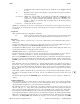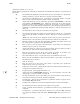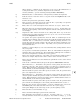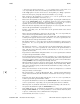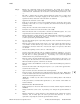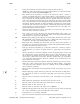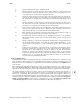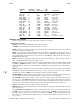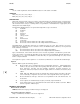HP-UX Reference (11i v2 04/09) - 1 User Commands N-Z (vol 2)
v
vi(1) vi(1)
When entering a command on the bottom line of the screen (
ex command line or
search pattern with
\ or ?), terminate input and execute command.
On many terminals,
ˆ[ can be entered by pressing the ESC or ESCAPE key.
^\ Exit vi and enter ex command mode. If in input mode, terminate the input first.
^] Take the word at or after the cursor as a tag and execute the
tagMbobC editor com-
mand (see ex(1)).
^ˆ Return to the previous file (equivalent to
:ex #).
space Move one space to the right (stops at the end of the line). A preceding count specifies
the number of spaces to go forward (same as
l).
erase Erase, where erase is the user-designated erase character (see stty (1)). Same as
ˆH.
kill Kill, where kill is the user-designated kill character (see stty (1)). In input mode, kill
backs up to the beginning of the current input line without erasing the line from the
screen display.
susp Suspend the editor session and return to the calling shell, where susp is the user-
designated process-control suspend character (see stty (1)). See ex(1) for more informa-
tion on the
suspend editor command.
! An operator that passes specified lines from the buffer as standard input to the
specified system command, and replaces those lines with the standard output from the
command. The
! is followed by a movement command specifying the lines to be
passed (lines from the current position to the end of the movement) and then the com-
mand (terminated as usual by a return). A preceding count is passed on to the move-
ment command after !.
Doubling
! and preceding it by count causes that many lines, starting with the current
line, to be passed.
" Use to precede a named buffer specification. There are named buffers
1 through 9 in
which the editor places deleted text. The named buffers
a through z are available to
the user for saving deleted or yanked text; see also y, below.
$ Move to the end of the current line. A preceding count specifies the number of lines to
advance (for example, 2$ causes the cursor to advance to the end of the next line).
% Move to the parenthesis or brace that matches the parenthesis or brace at the current
cursor position.
& Same as the ex command & (that is, & repeats the previous substitute command).
’ When followed by a ’, vi returns to the previous context, placing the cursor at the
beginning of the line. (The previous context is set whenever a nonrelative move is
made.) When followed by a letter a-z, returns to the line marked with that letter (see
the m command), at the first nonwhitespace character in the line.
When used with an operator such as
d to specify an extent of text, the operation takes
place over complete lines (see also ‘).
‘ When followed by a ‘, vi returns to the previous context, placing the cursor at the
character position marked (the previous context is set whenever a nonrelative move is
made). When followed by a letter az, returns to the line marked with that letter (see
the m command), at the character position marked.
When used with an operator such as
d to specify an extent of text, the operation takes
place from the exact marked place to the current position within the line (see also ’).
[[ Back up to the previous section boundary. A section is defined by the value of the
sections option. Lines that start with a form feed (ˆL)or{ also stop [[.
If the option
lisp is set, the cursor stops at each ( at the beginning of a line.
]] Move forward to a section boundary (see [[).
^ Move to the first nonwhitespace position on the current line.
( Move backward to the beginning of a sentence. A sentence ends at a ., !,or? fol-
lowed by either the end of a line or by two spaces. Any number of closing ), ], ", and
HP-UX 11i Version 2: September 2004 − 4 − Hewlett-Packard Company Section 1−−991