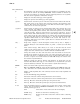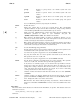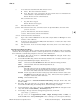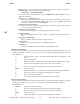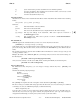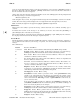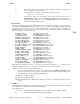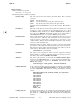HP-UX Reference (11i v2 04/09) - 1 User Commands A-M (vol 1)

e
elm(1) elm(1)
c Copy. Copy to a file. See the Message Menu
C (copy) command.
e Edit. Invoke your editor, as defined by the
alteditor string variable, to revise
the message.
f Forget. Do not send the message. At user levels
1 and 2, the message may be
returned to the send buffer when you execute a subsequent Message Menu
f, g, m,
or
r command or the Alias Menu
m command.
h Edit the header entries. Invoke the Header Menu.
m Make form. Convert the message to the forms message format. See the FORMS
MESSAGES section. This command is only available if the
forms boolean variable
is
ON and the userlevel numeric variable is either
1 or 2.
s Send. Send the message.
FORMS MESSAGES
A feature that is unique to
elm
is the ability to compose and reply to forms messages.
Creating a Forms Message
• In your
elmrc file, set forms=ON
.
• Set your
userlevel numeric variable to 1 (moderately experienced) or 2 (expert). You can do this
in your elmrc file or on the default Options Menu.
• As you compose the message, define the fields to be filled in by the recipient with a colon (
:), fol-
lowed by either the number of spaces allowed for the field value, or a newline to indicate that the
field may fill the remainder of the line.
A colon on a line by itself indicates that the recipient will be prompted for multiline input. There
can be no blanks before the colon.
Every line containing a colon is a prompt line. During the response process, all text starting at the
first nonblank character after the last colon on each line is deleted and the line is evaluated for
response fields.
• After you have created the message, enter the Send Menu
m (make form) command to set up the
special format. Then enter the Send Menu s (send) command to send the message.
Here is an example of a simple forms message:
On-Line Phone and Address Database
Please fill out and return as soon as possible.
Name:
Manager:
Department: Division:
Your home address:
Home phone number:
Thank you for your cooperation.
Replying to a Forms Message
When you receive a forms message, the message index entry is flagged with an F status letter. You can
view it in the normal way with the Return or h commands.
To reply, use the Message Menu
r (reply) command (you cannot use the Message Menu g (group reply)
command). elm prompts you for each field, with any text present between the fields displayed as
appropriate. The example above is presented line-by-line; user input is in italic type:
On-Line Phone and Address Database
Please fill out and return as soon as possible.
Name:my name
Manager:my manager
Department:my department
Division:my division
Your home address:home address
Home phone number:phone number
Thank you for your cooperation.
Section 1−−246 Hewlett-Packard Company − 18 − HP-UX 11i Version 2: September 2004