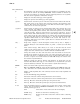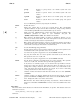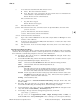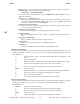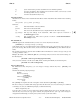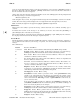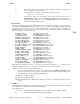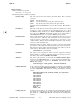HP-UX Reference (11i v2 04/09) - 1 User Commands A-M (vol 1)

e
elm(1) elm(1)
q Quit. Return to the previous attachment level or the Message Menu.
s Save the attachment. The attachment is saved in the form it was received, as with
the Message Menu s (save) command.
v View the subattachment list, if any.
Attachment Index
Attachments are listed on the Attachment Send Menu and the Attachment View Menu in the following
format:
num filename (size) format
[encoding]
defined as:
num The index number of the attachment.
filename The name of the attached file.
size The size of the attachment in bytes, computed from the file or the message.
type
/subtype The type and subtype of the attachment. This value is placed or found in a
Content-Type: header.
encoding The encoding type. This value is placed or found in a
Content-Transfer-
Encoding: header.
File Attachment
elm still supports the old method where you have one or more key lines of the form:
[include file contenttype/subtype [encoding]
]
A file which needs to be attached with the mail is included in the body of the message and it becomes a
part of the message. The text lines before, between and after the include lines go into different attach-
ments.
The encoding parameter is optional. Refer to RFC 1341 for information on valid contenttype/subtype and
encoding parameter values.
Example: To include a file,
cartoon.gif, into your message and you want to use base-64 encoding, use
the following line:
[include cartoon.gif image/gif base64]
Or if you want to include a text file , foo.txt, which contains plain ASCII, use the following line:
[include foo.txt text/plain]
Message Encryption
For enhanced security and privacy, you can encrypt a message with the key lines: [encode]
and
[clear].
Consider the following outgoing message:
Hi Tom,
How are you doing?
[encode]
This is a private message!!
[clear]
Keep in touch.
- Jerry
The
[clear] line signifies the end of encryption for the block from [encode] to [clear].
The above message is readable while being typed into the editor and as soon as the message is confirmed
as wanting to be sent, the
elm mailer prompts you with the following:
Enter encryption key:
@
It accepts a key (a series of 8 or less characters) without echoing them to the screen. You will need to re-
enter the key. If you have the copy option enabled, the program will save your copy of the message in
encrypted form. This helps you ensure privacy and security of your mail archive.
HP-UX 11i Version 2: September 2004 − 15 − Hewlett-Packard Company Section 1−−243