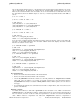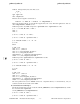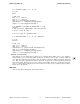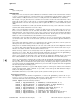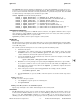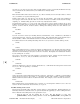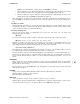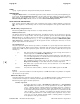HP-UX Reference (11i v2 03/08) - 5 Miscellaneous Topics, 7 Device (Special) Files, 9 General Information, Index (vol 9)

r
rcsintro(5) rcsintro(5)
Of course, it is too late now to do the check out with locking, because you probably modified f.c already,
and a second check out would overwrite your modifications. Instead, invoke:
rcs -l f.c
This command will lock the latest revision for you, unless somebody else has already locked it. In that
case, you will have to negotiate with that person.
Locking assures that you, and only you, can check in the next update, and avoids nasty problems if
several people work on the same file. Even if a revision is locked, it can still be checked out for reading,
compiling, etc. All that locking prevents is a check in by anybody but the locker.
If your
RCS file is private, i.e., if you are the only person who is going to deposit revisions into it, strict
locking is not needed and you can turn it off. If strict locking is turned off, the owner of the
RCS
file need
not have a lock for check in; all others still do. Turning strict locking off and on is done with the com-
mands:
rcs -U f.c
and
rcs -L f.c
If you do not want to clutter your working directory with
RCS files, create a subdirectory called RCS in
your working directory, and move all your
RCS files there. RCS commands will search that directory to
find needed files. All the commands discussed above will still work without any modification.
To avoid the deletion of the working file during check in (in case you want to continue editing), invoke:
ci -l f.c
or
ci -u f.c
These commands check in f.c as usual, but perform an implicit check out. The first form also locks the
checked in revision, the second one does not. Thus, these options save you one check out operation. The
first form is useful if locking is strict; the second one if not strict. Both update the identification markers
in your working file (see below).
You can give ci the number you want assigned to a checked in revision. Assume all your revisions were
numbered 1.1, 1.2, 1.3, etc., and you would like to start release 2. The command:
ci -r2 f.c
or
ci -r2.1 f.c
assigns the number 2.1 to the new revision. From then on, ci will number the subsequent revisions with
2.2, 2.3, etc. The corresponding co commands:
co -r2 f.c
and
co -r2.1 f.c
retrieve the latest revision numbered 2.x and the revision 2.1, respectively. co without a revision number
selects the latest revision on the "trunk"; i.e., the highest revision with a number consisting of 2 fields.
Numbers with more than 2 fields are needed for branches. For example, to start a branch at revision 1.3,
invoke:
ci -r1.3.1 f.c
This command starts a branch numbered 1 at revision 1.3, and assigns the number 1.3.1.1 to the new
revision. For more information about branches, see rcsfile(4).
RCS File Naming and Location
RCS recognizes two kinds of files: RCS files (revision archives), and working files. Working filenames are
defined by the RCS user, RCS file names are generated by RCS by appending ",v" to the working file name.
Pairs of RCS files and working files can be specified in 3 ways:
• Both the
RCS file and the working file are given. The RCS filename is of the form
path1/workfile,v and the working filename is of the form path2/workfile, where path1 and
Section 5−−240 Hewlett-Packard Company − 2 − HP-UX 11i Version 2: August 2003