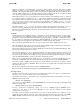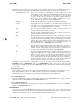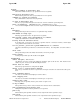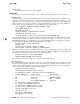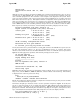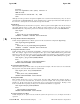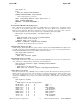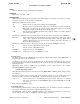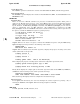HP-UX Reference (11i v2 03/08) - 1M System Administration Commands A-M (vol 3)
h
hpux(1M) hpux(1M)
table full
Too many devices have been specified to
hpux.
EXAMPLES
As a preface to the examples which follow, here is a brief overview of HP-UX system boot-up sequences.
Automatic Boot
Automatic boot processes on various HP-UX systems follow similar general sequences. When power is
applied to the HP-UX system processor, or the system Reset button is pressed, processor-dependent code
(firmware) is executed to verify hardware and general system integrity (see pdc(1M)). After checking the
hardware,
pdc gives the user the option to override the
autoboot sequence by pressing the Esc key.
At that point, a message resembling the following usually appears on the console.
(c) Copyright. Hewlett-Packard Company. 1994.
All rights reserved.
PDC ROM rev. 130.0
32 MB of memory configured and tested.
Selecting a system to boot.
To stop selection process, press and hold the ESCAPE key...
If no keyboard activity is detected, pdc commences the autoboot sequence by loading isl (see isl(1M))
and transferring control to it. Since an
autoboot sequence is occurring, isl finds and executes the
autoexecute file which, on an HP-UX system, requests that hpux be run with appropriate arguments.
Messages similar to the following are displayed by isl on the console:
Booting from: scsi.6 HP 2213A
Hard booted.
ISL Revision A.00.09 March 27, 1990
ISL booting hpux boot disk(;0)/stand/vmunix
hpux, the secondary system loader, then announces the operation it is performing, in this case
boot, the
devicefile from which the load image comes, and the
TEXT size, DATA size, BSS
size, and start address of
the load image, as shown below, before control is passed to the image.
Booting disk(scsi.6;0)/stand/vmunix
966616+397312+409688 start 0x6c50
The loaded image then displays numerous configuration and status messages.
Interactive Boot
To use
hpux interactively,
isl must be brought up in interactive mode by pressing the Esc key during
the interval allowed by
pdc. pdc then searches for and displays all bootable devices and presents a set
of boot options. If the appropriate option is chosen, pdc loads isl and isl interactively prompts for
commands. Information similar to the following is displayed:
Selection process stopped.
Searching for Potential Boot Devices.
To terminate search, press and hold the ESCAPE key.
Device Selection Device Path Device Type
-------------------------------------------------------------
P0 scsi.6.0 QUANTUM PD210S
P1 scsi.1.0 HP 2213A
p2 lan.ffffff-ffffff.f.f hpfoobar
b) Boot from specified device
s) Search for bootable devices
a) Enter Boot Administration mode
x) Exit and continue boot sequence
Select from menu: b p0 isl
Trying scsi.6.0
Boot path initialized.
Attempting to load IPL.
Section 1M−−284 Hewlett-Packard Company − 5 − HP-UX 11i Version 2: August 2003