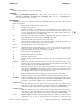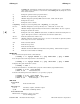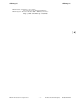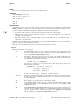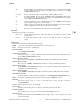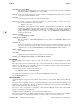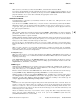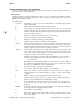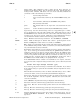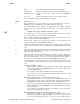HP-UX Reference (11i v2 03/08) - 1 User Commands A-M (vol 1)
e
elm(1) elm(1)
When you leave your editor, you enter the Send Menu, as described for Interactive Mode.
If you choose the Send Menu
s (send) command, the message is sent and the program terminates. If you
select the Send Menu f (forget) command, the message is stored in
$HOME/Canceled.mail
and the
program terminates. If you select other commands, the appropriate action occurs.
See the EXAMPLES section.
INTERACTIVE MODE
If standard input is connected to your terminal, and there is no address-list ,
elm operates in a screen-
oriented Interactive Mode.
If you do not have a
$HOME/.elm
directory, or if you do not have a mail directory, defined by the mail-
dir string variable, you are asked in turn if they should be created. You can answer
y for yes, n for no,
or
q for quit.For
y or n, the directories are created or not, as appropriate, and the program continues.
For
q, the program terminates.
Overview
When invoked,
elm reads customized variables from file
$HOME/.elm/elmrc
(if it exists) to initialize
parameters. This file can be saved from within
elm and some of these variables can also be modified
with the Message Menu
o (option) command.
elm first displays the Main or Message Menu, which shows index entries for the messages in your incom-
ing mailbox or selected mail folder. Among other options, you can read, print, reply to, and forward these
messages, as well as initiate new mail messages to other users.
You can also move to the Alias Menu, where you can create, modify, and delete your personal aliases.
From the Alias Menu, you can select one or more of your aliases and send a message to the corresponding
users.
When you send a message, you can include attachments in a number of formats, such as PostScript,
images, audio, and video, as well as plain text. The attachments are managed separately, which can be
convenient both for you and your correspondents.
Sending Messages
When you send a message, you use the editor defined by the
editor or alteditor
string variable. If
builtin is your editor, a set of commands described in the Built-In Editor subsection is available while
composing your message
If the
elmheaders file exists (see the HEADER FILE section), all nonblank lines in the file are copied to
the headers of all outbound mail. This is useful for adding special information headers such as X-
Organization:, X-Phone:, and so forth.
MIME Support
elm supports the MIME protocols for headers and messages (RFC 1521 and RFC 1522) enabling it to
view and send mail containing other than normal ASCII text. For example, the mail contents can be
audio, video, images, etc., or a combination of these.
This also enables conformance with SMTP (RFC 821), which allows only 7-bit characters in the message,
by using MIME-encoding (
base64 and quoted-printable) to convert 8-bit data to 7-bit.
elm also provides a facility to view multipart MIME messages. If elm receives a message whose type is
not text/plain, it invokes metamail, which invokes the appropriate utility (for example, ghost-
view, xv, an audio editor, mpeg) to display the different mail parts according to the content type (for
example, application/postscript, image, audio, video).
Aliases
elm has its own alias system that supports both personal and system-wide aliases. Personal aliases are
specific to a single user; system aliases are available to everyone on the system where the system aliases
reside (see newalias (1)). You can access the Alias Menu by executing the Message Menu a (alias) com-
mand. You can then create and save an alias for the current message, create and check other aliases, and
send messages to one or more aliases.
Aliases are limited to 2500 bytes. If you wish to create a group alias that is longer than 2500 bytes,
please ask your system administrator to create it for you in the
sendmail system alias file,
/etc/mail/aliases (see sendmail (1M)).
HP-UX 11i Version 2: August 2003 − 4 − Hewlett-Packard Company Section 1−−215