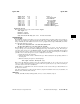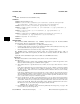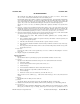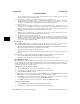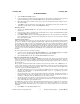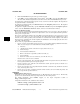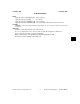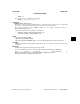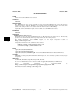HP-UX Reference (11i v1 05/09) - 1M System Administration Commands A-M (vol 3)
i
i4admin(1M) i4admin(1M)
(TO BE OBSOLETED)
3. Select the Enter manually... button.
4. Select the product’s vendor from the drop down list of vendors which are displayed. If the product’s
vendor is not displayed, select the New vendor button to specify the vendor information.
5. Enter the Product name, Product version, License password, and optional License annotation (if pro-
vided) in the fields.
6. Select OK to accept the information and close the dialog. Verify that the Vendor name, Product name,
and Product version appear correctly on the Add license dialog.
Deleting a license
1. Change to the Product details view. To change views select the desired view from the View pull-
down menu.
2. Select a license to delete. Note that selected items which can be acted on are distinguished from plain
text by the highlight color of the selection.
3. Select Delete license button from the Selected pulldown menu. The tool will ask for confirmation
before deleting the license. Note that compound passwords, and use-once licenses cannot be deleted
before their expiration date.
Cleaning up stale licenses
When a client application acquires a license from the license server, it also periodically checks back with
the server to tell the server the application is still running. The interval between checks is referred to as
the check-in period. The server does not automatically release licenses for applications which have missed
their check-in period. However, if a client application attempts to acquire a license and none are available,
the server will check all the outstanding licenses to make sure the respective clients have checked in. If a
client has missed its check-in period, that client’s license will be granted. The clean stale license command
forces the server to iterate through the outstanding licenses, releasing the licenses which have not been
checked.
To clean up stale licenses for a product or products:
1. Select one or more products from the Product summary view or the Product status view. Multiple
entries can be selected by holding the Shift or Control key down while selecting.
2. Open the Selected menu and choose the Clean stale licenses menu item.
GUI Usage and Installed License Reporting
This set of reports are generated based on installed license details, and current usage information. The
reports are generated based on a snapshot of the license system at a particular instant in time. Since the
license system may be constantly changing, the information contained in these reports is only as current as
the last snapshot.
These reports contain information which is summed across the license system. The i4admin tool con-
structs a single logical view of the license system from which these reports are generated. This logical view
is referred to as a snapshot of the license system. There are three reports based on the snapshot. The
reports are accessed via the View pulldown menu.
• The product summary is a terse view of a product’s installed licenses and current license usage. From
this view the administrator can quickly identify problem areas, i.e., a product has 10 licenses
installed, and 10 are in use.
• The product details view reports detailed installed product information, including the number of
license installed, the start and expiration date of the licenses, and the server that the license is
installed on. >From this view, the administrator can select delete a license.
• The product status view generates a detailed current usage report which includes; the number of
licenses installed, the number of licenses currently checked out, who is using the license from what
node, and how long the user has had the license.
By default these reports are based on all the installed products and licenses on all the servers contained in
the current snapshot. The scope of any of these reports can be limited by applying one or more View
Filters. The View filter allows the report to be scoped by server, vendor, product, or user. To change the
View filter:
1. Select Filter... from the View pulldown menu.
HP-UX 11i Version 1: September 2005 − 4 − Hewlett-Packard Company Section 1M−−333