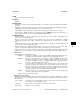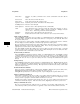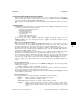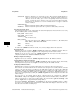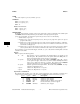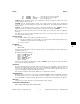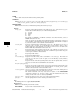HP-UX Reference (11i v1 05/09) - 1 User Commands A-M (vol 1)
k
keysh(1) keysh(1)
<Insert line> Translate any softkey commands in the current command-line and then edit the
result.
<Delete char> Delete the character under the cursor.
<Insert char> Toggle between insert and overwrite modes.
<Up/Down arrow> Recall the previous/next command from the history buffer.
<Left/Right arrow> Move the cursor left/right.
<Home up/down> Move the cursor to the beginning/end of the command-line.
<Tab> If no <Insert line> key is present, perform the <Insert line> function (see above).
Otherwise, if no --Help-- softkey is present, perform the
--Help-- function
(also see above). Otherwise, perform the normal tab function.
<Backtab> Move the cursor to the beginning of the previous word.
<Ctrl-L> Redraw the lower lines of the screen and restore any necessary terminal modes.
Visible Softkey Commands
If the
visibles configuration option is enabled (see CONFIGURATION
below), keysh displays a list of
configured softkey commands on the softkey labels whenever it is expecting a new command. This is the
the top-level softkey menu.
If the user selects one of these softkey commands,
keysh inserts its command name into the command-
line then displays a sub-menu listing the command’s major parameters and/or options.
The user can then (from left to right) select option softkeys and/or enter text in place of parameter softkeys.
keysh automatically navigates the hierarchical softkey menu, always presenting the user with an
appropriate set of current choices on the softkey labels.
Note that keysh automatically redisplays the top-level softkey menu when it detects that a command
separator (such as a pipe or semi-colon) has been entered, thus allowing the user to use softkeys for subse-
quent commands on the command-line as well as the first.
Invisible Softkey Commands
If the invisibles configuration option is enabled (see CONFIGURATION
below) and keysh recognizes
a traditional
HP-UX command being entered, it gives the user one last chance to use the softkeys by again
presenting an appropriate set of current choices on the softkey labels. As with the top-level softkey menu
options, the user can choose to ignore the softkeys in favor of entering the traditional HP-UX options
directly.
Backup Softkeys
If the
backups configuration option is enabled (see CONFIGURATION
below), keysh displays the backup
softkeys and programs the terminal function keys appropriately whenever it has no other softkeys to
display (such as when a command is running). These provide the traditional static softkey control which
many users may be used to.
Traditional HP-UX Commands
If the user enters a traditional
HP-UX command when keysh is displaying its top-level softkey menu,
keysh simply displays the backup softkeys and allows the user to proceed.
If keysh subsequently detects a command separator, it again redisplays the top-level softkey menu.
Softkey Command Syntax Errors
Many softkey commands present the user with a set of softkey options from which exactly one (or at least
one) must be selected. If the user fails to do this, keysh treats it as a syntax error, displaying an error
message and not accepting the command until the error has been corrected.
Similarly, many softkey commands require that the user enter one or more softkey parameters before the
command is semantically complete. If the user fails to do this, keysh again treats it as a syntax error.
Softkey Command Redirections
The user can append redirection symbols (such as a less-than or greater-than symbol followed by a file
name) following a softkey command. These are appended verbatim to the translated HP-UX command.
Section 1−−398 Hewlett-Packard Company − 2 − HP-UX 11i Version 1: September 2005