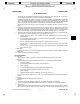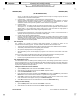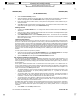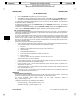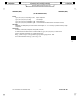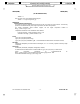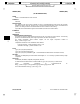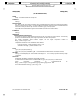HP-UX Reference (11i v1 00/12) - 1M System Administration Commands A-M (vol 3)
__________________________________________________________________________________________________________________________________________________________________________________________________
__________________________________________________________________________________________________________________________________________________________________________________________________
STANDARD Printed by: Nora Chuang [nchuang] STANDARD
/build/1111/BRICK/man1m/!!!intro.1m
________________________________________________________________
___ ___
i
i4admin(1M) i4admin(1M)
(TO BE OBSOLETED)
servers. If more than one server-name is specified to limit the scope of a listing or report, the entire
argument must be enclosed in double quotes.
-p "’product-name’’product-version’ license-password [’license-annotation’]"
Specify a product when adding a license (-a) which is not defined in a license certificate. The entire
argument must be enclosed in double quotes. If the product-name, product-version,orlicense-
annotation contains white space the argument must be enclosed in single quotes.
-p "’product-name’..."
Specify a product, or products to limit the scope of a product listing (-lp), a status report (-s), or a
event report (-r). If multiple product-names are specified, the entire argument must be enclosed in
double quotes. If any product-name contains white space it must be enclosed in single quotes to
differentiate the argument from multiple single-word product names.
-u "user-name..."
Limit the scope of a status report, or event report to a specific user, or users. If more than one user is
specified, the entire argument must be enclosed in double quotes.
-v "’vendor-name’ [vendor-id vendor-password]"
Specify a vendor when adding a product license manually. If another product for this vendor has been
installed on an active license server in this cell, only the vendor-name must be specified. If a product
for this vendor has not been previously installed on an active server in this cell, the vendor-id and the
vendor-password must also be specified.
GUI Description
The i4admin GUI provides an intuitive dialog based interface to manage all aspects of the
LicensePower/iFOR licensing system. The main window is divided into four functional areas:
• The menu bar contains pulldown menus which provide the interface to all administrative commands.
• The toolbar provides direct access to frequently used commands.
• All reports are displayed in the scrolling display area.
• When performing a task, the tool displays its progress in the status line at the bottom of the main
window.
The GUI tool can perform the following tasks which will be described in detail in succeeding sections.
• Basic license administration which includes adding and deleting licenses.
• Extensive report generation based on current license usage and logged license events.
GUI Administrative Tasks
The Administrative tasks are adding licenses, deleting licenses, and cleaning up stale licenses. There are
two ways to add a license. If the license information has been provided in the form of a license certificate (a
flat file describing the license), follow the first procedure. If the license information has been provided in
any other form, follow the second procedure.
Adding a license from a license certificate
1. Open the Add pulldown menu and select the License... menu item.
2. Select the server to add the license to from the Server drop-down listbox.
3. Select the Read certificate... button.
4. Enter the name of the license certificate in the Selection entry field. The Filter entry field and the
Filter button can be used to limit the selection to a specific file or range of files.
5. Select OK to accept the file selection and close the dialog. Verify that the Vendor name, Product
name, and Product version appear correctly on the Add License panel.
6. Select OK to add the license to the selected server and close the Add license dialog.
Adding a license manually
1. Open the Add pulldown menu and select the License... menu item.
2. Select the server to add the license to from the Server drop-down listbox.
Section 1M−−322 − 3 − HP-UX Release 11i: December 2000
___
___