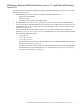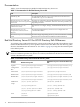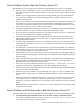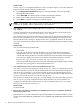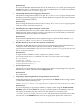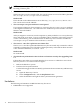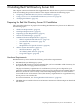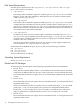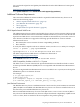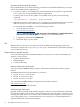Red Hat Directory Server B.08.00 for HP-UX Release Notes and Supplemental Instructions
Workaround
If you use the Red Hat Administration Server on an HP-UX 11i v1 system, move the Apache
NSPR library files to an alternate location. For more information, see “NSPR Compatibility
Problem on HP-UX 11i v1 Systems” (page 19).
• The nssldap-db-transaction-logging is deprecated
The database configuration option nsslapd-db-transaction-logging is deprecated.
Disabling transaction logging can cause runtime database corruption. This option remains
only for experimental purposes.
Workaround
Do not change the default on value for the nssldap-db-transaction-logging option
with any version of the Directory Server.
• Disabling the TLS ciphers using the console fails
The Administration Server Console is hard-coded to set all TLS ciphers to enabled. If you
disable the TLS ciphers using the console, your change is not saved. When you restart the
Administration Server, the ciphers are enabled.
Workaround
Do not edit the Administration Server ciphers using the console. Instead, edit the /etc/
opt/dirsrv/admin-serv/console.conf file directly.
• Red Hat Directory Server does not replicate all attributes
By default, the Red Hat Directory Server does not automatically replicate all attributes to
consumers in the multi-master replication environment, including several
password-associated attributes, such as passwordRetryCount, retryCountResetTime
and accountUnlockTime.
Workaround
To replicate these attributes, use the ldapmodify utility to set the
passwordIsglobalPolicy attribute to 1 in the cn=config entry. For example:
dn: cn=cofnig
changetype: modify
replace:passwordIsGlobalPolicy
PasswordIsGlobalPolicy: 1
• Java Exception errors
The Directory Console displays Java exception errors when a nonprivileged user logs into
the Directory Console and selects the Configuration tab.
Workaround
No workaround.
• Importing or Exporting Database Using a Remote Console Fails
Attempting an import or export database operation from the Tasks tab when using a remote
console fails with the following error:
Cannot write to file /var/opt/dirsrv/slapd-instance/ldif/file.ldif
Workaround
If you are importing or exporting an LDIF to a remote system using the on the console
machine option from the Tasks tab, specify an absolute path for the LDIF file. If you do
not specify an absolute path, the console uses the default server machine path
/var/opt/dirsrv/slapd-instance/ldif, which may not be valid on the remote host.
You can also use the Browse button to locate an appropriate path on the remote host.
Known Problems and Workarounds in Red Hat Directory Server 8.0 15