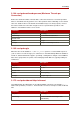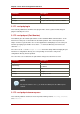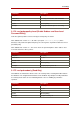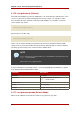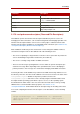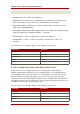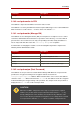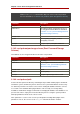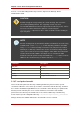Red Hat Directory Server 8.0 Configuration, Command, and File Reference
Console, see the "Extending the Directory Schema" chapter in the Directory Server
Administrator's Guide.
CAUTION
Red Hat strongly discourages turning off schema checking. This can lead to
severe interoperability problems. This is typically used for very old or
non-standard LDAP data that must be imported into the Directory Server. If there
are not a lot of entries that have this problem, consider using the
extensibleObject object class in those entries to disable schema checking on
a per entry basis.
NOTE
Schema checking works by default when database modifications are made using
an LDAP client, such as ldapmodify, or when importing a database from LDIF
using ldif2db. If schema checking is turned off, every entry has to be verified
manually to see that they conform to the schema. If schema checking is turned
on, the server sends an error message listing the entries which do not match the
schema. Ensure that the attributes and object classes created in the LDIF
statements are both spelled correctly and identified in dse.ldif. Either create an
LDIF file in the schema directory or add the elements to 99user.ldif.
Parameter Description
Entry DN cn=config
Valid Values on | off
Default Value on
Syntax DirectoryString
Example nsslapd-schemacheck: on
3.1.87. nsslapd-schemadir
This is the absolute path to the directory containing the Directory Server instance-specific
schema files. When the server starts up, it reads the schema files from this directory, and when
the schema is modified through LDAP tools, the schema files in this directory are updated. This
directory must be owned by the server user ID, and that user must have read and write
permissions to the directory. The default value is the schema subdirectory of the Directory
Server instance-specific configuration directory, /etc/dirsrv/slapd-instance_name/schema.
Changes made to this attribute will not take effect until the server is restarted.
Chapter 2. Core Server Configuration Reference
56