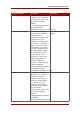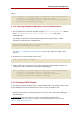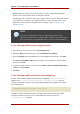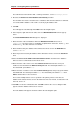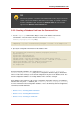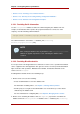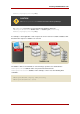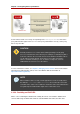Red Hat Directory Server 8.0 Administrator's Guide
TIP
The Console provides a checklist of information that needs to be present on the
remote server for the database link to bind successfully. To view this checklist,
click the new database link, and click the Authentication tab. The checklist
appears in the Remote server checklist box.
3.2.2. Creating a Database Link from the Command-Line
1. Use the ldapmodify command-line utility to create a new database link from the
command-line. The new instance must be located in the cn=chaining
database,cn=plugins,cn=config entry.
ldapmodify -a -p 389 -D "cn=directory manager" -w secret -h us.example.com
2. Specify the configuration information for the database link:
dn: cn=examplelink,cn=chaining database,cn=plugins,cn=config
objectclass: top
objectclass: extensibleObject
objectclass: nsBackendInstance
nsslapd-suffix: ou=people,dc=example,dc=com suffix being chained
nsfarmserverurl: ldap://people.example.com:389/ LDAP URL to remote server
nsmultiplexorbinddn: cn=proxy admin,cn=config bind DN
nsmultiplexorcredentials: secret bind password
cn: examplelink
Default configuration attributes are contained in the cn=default config, cn=chaining
database,cn=plugins,cn=config entry. These configuration attributes apply to all database
links at creation time. Changes to the default configuration only affect new database links. The
default configuration attributes on existing database links cannot be changed.
Each database link contains its own specific configuration information, which is stored with the
database link entry itself, cn=database_link, cn=chaining database,cn=plugins,cn=config.
For more information about configuration attributes, refer to the Directory Server Configuration,
Command, and File Reference.
• Section 3.2.2.1, “Providing Suffix Information”
• Section 3.2.2.2, “Providing Bind Credentials”
• Section 3.2.2.3, “Providing an LDAP URL”
Creating a New Database Link
77