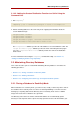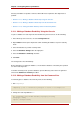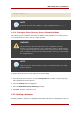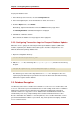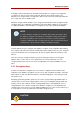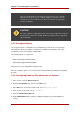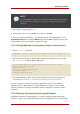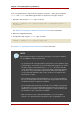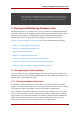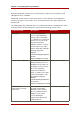Red Hat Directory Server 8.0 Administrator's Guide
NOTE
For existing attribute entries to be encrypted, the information must be exported,
then re-imported. See Section 2.3.5, “Exporting and Importing an Encrypted
Database”.
7. Select which encryption cipher to use.
8. Repeat steps 6 and 7 for every attribute to encrypt. Then hit Save.
To remove encryption from attributes, select them from the list of encrypted attributes in the
Attribute Encryption table, and hit the Delete button, then hit Save to apply the changes. Any
deleted attributes have to be manually re-added after saving.
2.3.4. Configuring Database Encryption Using the Command-Line
1. Run the ldapmodify command
1
:
ldapmodify -a -p 389 -D "cn=directory manager" -w secret -h us.example.com
2. Add an encryption entry for the attribute being encrypted. For example, this entry encrypts
the telephoneNumber attribute with the AES cipher:
dn: cn=telephoneNumber,cn=encrypted attributes,cn=Database1,cn=ldbm
database,cn=plugins,cn=config
objectclass: top
objectclass: nsAttributeEncryption
cn: telephoneNumber
nsEncryptionAlgorithm: AES
3. For existing attributes in entries to be encrypted, the information must be exported, then
re-imported. See Section 2.3.5, “Exporting and Importing an Encrypted Database”.
For more information on database encryption configuration schema, refer to "Database
Attributes under cn=attributeName,cn=encrypted attributes,cn=database_name,cn=ldbm
database,cn=plugins,cn=config" in the Directory Server Configuration, Command, and File
Reference.
2.3.5. Exporting and Importing an Encrypted Database
Exporting and importing encrypted databases is similar to exporting and importing regular
databases. However, the encrypted information must be decrypted when it is exported to LDIF,
Database Encryption
67