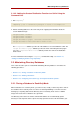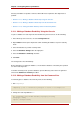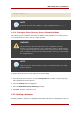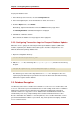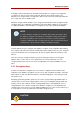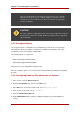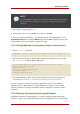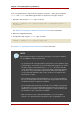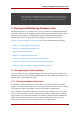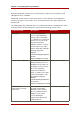Red Hat Directory Server 8.0 Administrator's Guide
directory unavailable for updates. However, with multi-master replication, this might not be a
problem.
• Section 2.2.1.1, “Making a Database Read-Only Using the Console”
• Section 2.2.1.2, “Making a Database Read-Only from the Command Line”
• Section 2.2.1.3, “Placing the Entire Directory Server in Read-Only Mode”
2.2.1.1. Making a Database Read-Only Using the Console
To place a database in read-only mode from the Directory Server Console, do the following:
1. In the Directory Server Console, select the Configuration tab.
2. Expand Data in the left pane. Expand the suffix containing the database to put in read-only
mode.
3. Select the database to put into read-only mode.
4. Select the Database Settings tab in the right pane.
5. Select the database is read-only checkbox.
6. Click Save.
The change takes effect immediately.
Before importing or restoring the database, ensure that the databases affected by the operation
are not in read-only mode.
To disable read-only mode, open the database up in the Directory Server Console again and
uncheck the database is read-only checkbox.
2.2.1.2. Making a Database Read-Only from the Command Line
To manually place a database into read-only mode, do the following:
1. Run ldapmodify.
1
ldapmodify -p 389 -D "cn=directory manager" -w secret -h us.example.com
2. Change the read-only attribute to on
dn: cn=database_name,cn=ldbm database,cn=plugins,cn=config
changetype: modify
replace: nsslapd-readonly
Chapter 3. Configuring Directory Databases
62