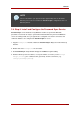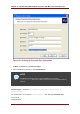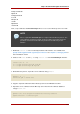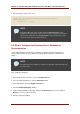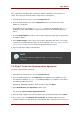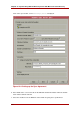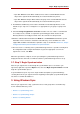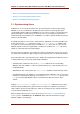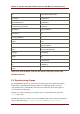Red Hat Directory Server 8.0 Administrator's Guide
After setting up the changelog, then configure the database that will be synchronized as a
replica. The replica role should be either a single-master or multi-master.
1. In the Directory Server Console, select the Configuration tab.
2. In the left-hand navigation tree, click the Replication folder, then click the name of the
database to synchronize.
By default, there are two databases, NetscapeRoot for directory configuration and userRoot
for directory entries. Other databases may be listed if they have been added to Directory
Server.
3. Check the Enable Replica checkbox, and select the radio button by the type of replica which
the database will be.
4. In the Update Settings section, either select or add a supplier DN. This is the user account
as which synchronization process will be run. As mentioned in Section 2.3, “Step 3: Select or
Create the Sync Identity”, this user must be on the Active Directory server.
5. Save the replication settings for the database.
NOTE
For more information on replication settings, see Chapter 8, Managing
Replication.
2.6. Step 6: Create the Synchronization Agreement
Create the synchronization agreement:
1. In the Directory Server Console, select the Configuration tab.
2. In the left-hand navigation tree, click Replication, then right-click on the database to sync.
The default user database is userRoot, but additional databases are added as new suffuxes
are added to the Directory Server.
Alternatively, highlight the database, and in the top tool bar, click Object.
3. Select New Windows Sync Agreement from the menu.
This opens the Synchronization Agreement Wizard.
4. In the two fields, supply a name and description of the synchronization agreement. Hit Next.
5. The second screen reads Windows Sync Server Info. By default, the Directory Server
hostname and port are visible at the top, under Supplier. At the very bottom of the screen, the
Sync Service
525