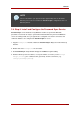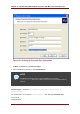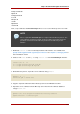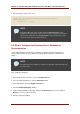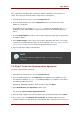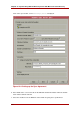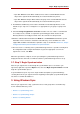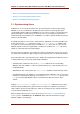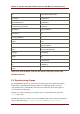Red Hat Directory Server 8.0 Administrator's Guide
nsldapssl32v50.dll
libplc4.dll
nsldappr32v50.dll
nss3.dll
libnspr4.dll
ssl3.dll
libplds4.dll
softokn3.dll
Next, set up certificates that Password Sync will use to access the Directory Server over SSL:
NOTE
SSL is required for Password Sync to send password to Directory Server. The
service will not send the passwords except over SSL to protect the clear text
password sent from the Active Directory machine to the Directory Server
machine.
1. Download certutil.exe if it is not already installed on the machine. It is available from
ftp://ftp.mozilla.org/pub/mozilla.org/security/nss/releases/. See Chapter 11, Managing SSL for
more information on SSL.
2. Create a new cert8.db and key.db using certutil.exe on the Password Sync machine.
certutil.exe -d . -N
ln -s slapd-serverID-cert8.db cert8.db
ln -s slapd-serverID-key3.db key3.db
3. On the Directory Server, export the server certificate using pk12util.
pk12util -d . -o
servercert.pfx -n Server-Cert
4. Copy the exported certificate from the Directory Server to the Windows machine.
5. Import the server certificate from the Directory Server into the new certificate databases
using pk12util.exe.
pk12util.exe -d "C:\Program Files\Red Hat Directory Password
Synchronization" -i servercert.pfx
Step 4: Install and Configure the Password
523