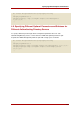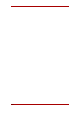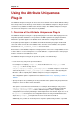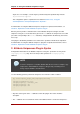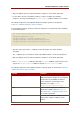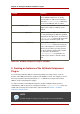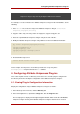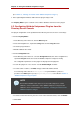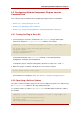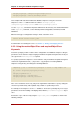Red Hat Directory Server 8.0 Administrator's Guide
(See Section 3, “Creating an Instance of the Attribute Uniqueness Plug-in”.)
3. In the right navigation window, double-click the plug-in entry to view.
The Property Editor opens. It contains a list of all the attributes and values for the plug-in.
4.2. Configuring Attribute Uniqueness Plug-ins from the
Directory Server Console
The plug-in configuration can be updated from the Directory Server Console in several ways:
• From the Property Editor.
1. In the Directory Server Console, click the Directory tab.
2. In the left navigation tree, expand the config folder, then the Plug-ins folder.
3. Select the plug-in instance.
4. Edit the attribute value fields.
• From the Configuration tab.
1. In the Directory Server Console, select the Configuration tab; then, in the navigation tree,
expand the Plug-ins folder, and select the Attribute Uniqueness Plug-in to modify.
The configuration parameters for the plug-in are displayed in the right pane.
2. To turn the plug-in on or off, check or clear the Enable Plugin checkbox.
3. To add a suffix or subtree, click Add, and type a DN in the blank text field.
To avoid using a DN, enter the markerObjectClass keyword. With this syntax, it is
possible to click Add again to specify a requiredObjectClass, as described in Section 2,
“Attribute Uniqueness Plug-in Syntax”.
NOTE
Do not add an attribute name to the list. To check the uniqueness of other
attributes, create a new instance of the Attribute Uniqueness Plug-in for the
attribute to check. For information, see Section 3, “Creating an Instance of the
Attribute Uniqueness Plug-in”.
4. To delete an item from the list, place the cursor in the text field to delete, and click Delete.
5. Click Save.
Chapter 18. Using the Attribute Uniqueness Plug-in
508