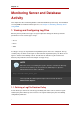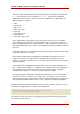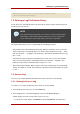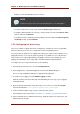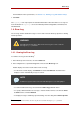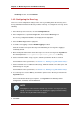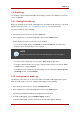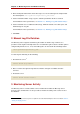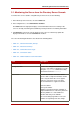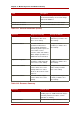Red Hat Directory Server 8.0 Administrator's Guide
3.1. Monitoring the Server from the Directory Server Console
To monitor the server's activities using Directory Server Console, do the following:
1. In the Directory Server Console, select the Status tab.
2. In the navigation tree, select Performance Counters.
The Status tab in the right pane displays current information about server activity. If the
server is currently not running, this tab will not provide performance monitoring information.
3. Click Refresh to refresh the current display. For the server to continuously update the
displayed information, select the Continuous checkbox.
The server monitoring information is described in the following tables.
• Table 13.1, “General Information (Server)”
• Table 13.2, “Resource Summary”
• Table 13.3, “Current Resource Usage”
• Table 13.4, “Connection Status”
• Table 13.5, “Global Database Cache Information”
Field Description
Server Version Identifies the current server version.
Configuration DN Identifies the distinguished name that must be
used as a search base to obtain these results
using the ldapsearch
3
command-line utility.
This field should read cn=monitor.
Data Version Provides identification information for the
server's data. Usually the information shown
here is only relevant if the server supplies
replicas to consumer servers. The data
version information is supplied as follows:
Server hostname.
Server port number.
Database generation number. Obsolete. A
unique identifier that is created only when the
directory database is created without a
machine data entry in the LDIF file.
The current changelog number. This is the
number corresponding to the last change
Monitoring the Server from the Directory
439