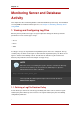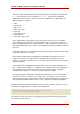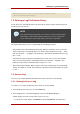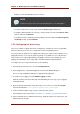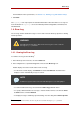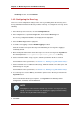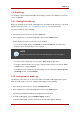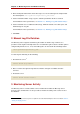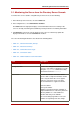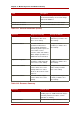Red Hat Directory Server 8.0 Administrator's Guide
1.5. Audit Log
The audit log contains detailed information about changes made to each database as well as to
server configuration.
1.5.1. Viewing the Audit Log
Before the audit log can be viewed, audit logging must be enabled for the directory, so the audit
log will not be kept. Section 1.5.2, “Configuring the Audit Log” has more information.
To view the audit log, do the following:
1. In the Directory Server Console, select the Status tab.
2. In the navigation tree, expand the Log folder, and select the Audit Log icon.
A table displays a list of the last 25 entries in the audit log.
• To refresh the current display, click Refresh. Select the Continuous checkbox for the
display to refresh automatically every ten seconds.
NOTE
Continuous log refresh does not work well with log files over 10 megabytes.
• To view an archived audit log, select it from the Select Log pull-down menu.
• To display a different number of messages, enter the number of lines to view in the Lines
to show text box, and click Refresh.
• To display messages containing a specified string, enter the string in the Show only lines
containing text box, and click Refresh.
1.5.2. Configuring the Audit Log
The Directory Server Console can be used to enable and disable audit logging and to specify
where the audit log file is stored. To configure audit logging, do the following:
1. In the Directory Server Console, select the Configuration tab.
2. In the navigation tree, expand the Log folder, and select the Audit Log icon.
The audit log configuration attributes are displayed in the right pane.
3. To enable audit logging, select the Enable Logging checkbox.
To disable audit logging, clear the checkbox. By default, audit logging is disabled.
Audit Log
437