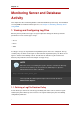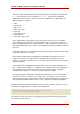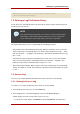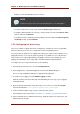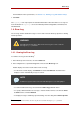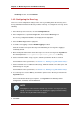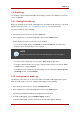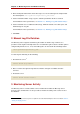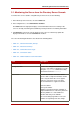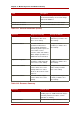Red Hat Directory Server 8.0 Administrator's Guide
containing text box, and click Refresh.
1.4.2. Configuring the Error Log
There are several configuration settings for the error log, including where the directory stores
the log and what information the directory includes in the log. To configure the error log, do the
following:
1. In the Directory Server Console, select the Configuration tab.
2. In the navigation tree, expand the Logs folder, and select the Error Log icon.
The error log configuration attributes are displayed in the right pane.
3. Select the Error Log tab in the right pane.
4. To enable error logging, select the Enable Logging checkbox.
Clear this checkbox to keep the directory from maintaining an error log. Error logging is
enabled by default.
5. Enter the full path and filename for the directory to use for the error log in the Log File field.
The default path is the /var/log/dirsrv/slapd-instance_name/errors directory.
6. Set the maximum number of logs, log size, and time period when the file is archived.
For information on these parameters, see Section 1.1, “Defining a Log File Rotation Policy”.
7. Set the maximum size of combined archived logs, minimum amount of free disk space, and
maximum age for a log file.
For information on these parameters, see Section 1.2, “Defining a Log File Deletion Policy”.
8. To set the log level, use the Ctrl key and click the options for the directory to include in the
Log Level list box.
For more information about log level options, see Log Level in the Directory Server
Configuration, Command, and File Reference.
NOTE
Changing these values from the defaults may cause the error log to grow very
rapidly, so Red Hat recommends not changing the logging level without being
asked to do so by Red Hat technical support.
9. Click Save.
Chapter 13. Monitoring Server and Database Activity
436