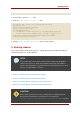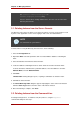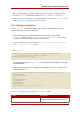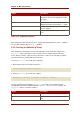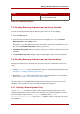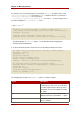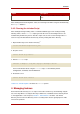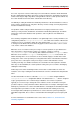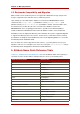Red Hat Directory Server 8.0 Administrator's Guide
Option Description
-n Specifies the name of the database into which
you are importing the data.
Table 10.6. db2index Options
3.3. Deleting Browsing Indexes from the Server Console
To delete a browsing index through the Directory Server Console, do the following:
1. Select the Directory tab.
2. Select the entry from which to delete the index in the navigation tree, and select Delete
Browsing Index from the Object menu.
Alternatively, select and right-click the entry of the index to delete in the navigation tree, and
then choose Delete Browsing Index from the pop-up menu.
3. A Delete Browsing Index dialog box appears asking you to confirm the deletion of the index.
Click Yes.
4. The Delete Browsing Index dialog box appears displaying the status of the index deletion.
3.4. Deleting Browsing Indexes from the Command-Line
Deleting a browsing index or virtual list view (VLV) index from the command-line involves two
steps:
1. Using the ldapdelete to delete browsing index entries or edit existing browsing index entries
(Section 3.4.1, “Deleting a Browsing Index Entry”).
2. Running the vlvindex script to generate the new set of browsing indexes to be maintained
by the server (Section 3.4.2, “Running the vlvindex Script”).
The actual entries for an alphabetical browsing index and virtual list view are the same. The
following sections describe the steps involved in deleting browsing indexes.
3.4.1. Deleting a Browsing Index Entry
Use the ldapdelete command-line utility to either delete browsing indexing entries or edit
existing browsing index entries. To delete browsing indexes for a particular database, remove
the browsing index entries from the cn=index,cn=database_name,cn=ldbm
database,cn=plugins,cn=config entry, where cn=database_name corresponds to the name
of the database.
Deleting Browsing Indexes from the Server
385