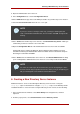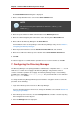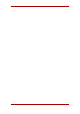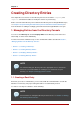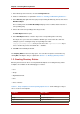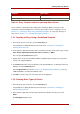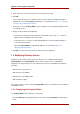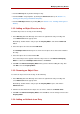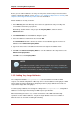Red Hat Directory Server 8.0 Administrator's Guide
• From the Directory tab, by double-clicking an entry
• From the Create... entry templates, by clicking the Advanced button (as in Section 1.2.1,
“Creating an Entry Using a Predefined Template”)
• From the New Object window, by clicking OK (as in Section 1.2.2, “Creating Other Types of
Entries”)
1.3.2. Adding an Object Class to an Entry
To add an object class to an entry, do the following:
1. In the Directory tab of the Directory Server Console, right-click the entry to modify, and
select Advanced from the pop-up menu.
Alternatively, double-click the entry to open the Property Editor, and click the Advanced
button.
2. Select the object class field, and click Add Value.
The Add Object Class window opens. It shows a list of object classes that can be added to
the entry.
3. Select the object class to add, and click OK.
The selected object class appears in the list of object classes in the Advanced Property
Editor. To dismiss the Add Object Class window, click Cancel.
4. Click OK in the Advanced Property Editor when you have finished editing the entry, then
click OK to close the Property Editor.
1.3.3. Removing an Object Class
To remove an object class from an entry, do the following:
1. In the Directory tab of the Directory Server Console, right-click the entry to modify, and
select Advanced from the pop-up menu.
Alternatively, double-click the entry to open the Property Editor opens, and click the
Advanced button.
2. Click the text box that shows the object class to remove, and then click Delete Value.
3. Click OK in the Advanced Property Editor, then click OK to save the changes and close the
Property Editor.
1.3.4. Adding an Attribute to an Entry
Modifying Directory Entries
19