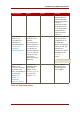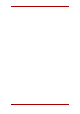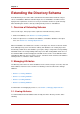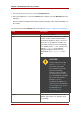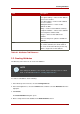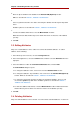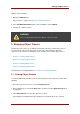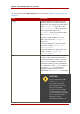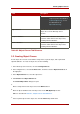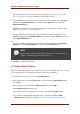Red Hat Directory Server 8.0 Administrator's Guide
Any existing object class can be the parent of the new object class. See Table 9.2, “Object
Classes Tab Reference” for more information on parent object classes.
8.
To add an attribute that must be present in entries that use the new object class, highlight the
attribute in the Available Attributes list, and then click the Add button to the left of the
Required Attributes box.
Both standard attributes and user-defined are allowed. For information on creating custom
attributes, see Section 2.2, “Creating Attributes”.
9.
To add an attribute that may optionally be present in entries that use the new object class,
highlight the attribute in the Available Attributes list, and then click the Add button to the left
of the Allowed Attributes box.
10.
To remove an attribute belonging to the object class, highlight the attribute in the Required
Attributes list or the Allowed Attributes list, and then click the Remove button.
NOTE
Attributes that are inherited from the parent object classes cannot be removed,
regardless of whether they are allowed or required.
11.Click OK to save the new object class.
3.3. Editing Object Classes
Only user-defined object classes can be edited. You cannot edit a standard object class. To edit
a user-defined object class in the Directory Server Console, do the following:
1. In the Directory Server Console, select the Configuration tab.
2. In the navigation tree, select the Schema folder, and then select the Object Classes tab in
the right pane.
3. Select the object class to edit from the Object Classes list, and click Edit.
The Edit Object Class dialog box opens.
a. To change the name of the object class, enter the new name in the Name text box.
b. To change the object identifier for the object class, enter the new OID in the OID
(Optional) text box. OIDs are described in Table 9.2, “Object Classes Tab Reference”.
Chapter 9. Extending the Directory Schema
360