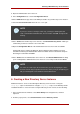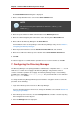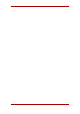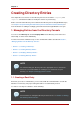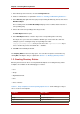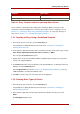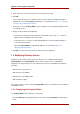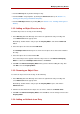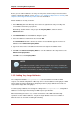Red Hat Directory Server 8.0 Administrator's Guide
3. In the object class list, select an object class to define the new entry.
4. Click OK.
If you selected an object class related to a type of entry for which a predefined template is
available, the corresponding Create window opens, as described in Section 1.2.1, “Creating
an Entry Using a Predefined Template”.
In all other cases, the Property Editor opens. It contains a list of mandatory attributes for the
selected object class.
5. Supply a value for all the listed attributes.
• Some fields are empty, but some might have a placeholder value such as New. Fill in all
attributes with a meaningful value for the entry.
• Some object classes can have several naming attributes. Select the naming attribute to
use to name the new entry.
• Open the Property Editor to add optional attributes, as described in Section 1.3,
“Modifying Directory Entries”.
6. Click OK to save the new entry. The new entry opens in the right pane.
1.3. Modifying Directory Entries
Modifying directory entries in Directory Server Console uses a dialog window called the
Property Editor. The Property Editor contains the list of object classes and attributes
belonging to an entry and can be used to edit the object classess and attributes belonging to
that entry:
• Add and remove object classes
• Add and remove an attribute
• Add and remove an attribute value
• Add an attribute subtype
This section describes how to start the Property Editor and use it to modify an entry's attributes
and attribute values.
1.3.1. Displaying the Property Editor
The Property Editor can be opened in several ways:
• From the Directory tab, by right-clicking an entry, and selecting Properties from the pop-up
menu.
Chapter 2. Creating Directory Entries
18