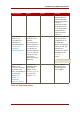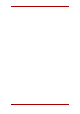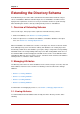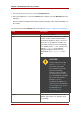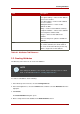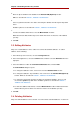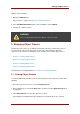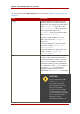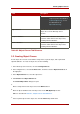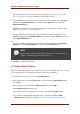Red Hat Directory Server 8.0 Administrator's Guide
5.
Enter an object identifier for the attribute in the Attribute OID (Optional) text box.
OIDs are described in Table 9.1, “Attributes Tab Reference”.
6.
Select a syntax that describes the data to be held by the attribute from the Syntax drop-down
menu.
Available syntaxes are described in Table 9.1, “Attributes Tab Reference”.
7.
To make the attribute multi-valued, select the Multi-Valued checkbox.
Multi-valued means that the Directory Server allows more than one instance of the attribute
per entry.
8. Click OK.
2.3. Editing Attributes
Only user-created attributes can be edited. You cannot edit standard attributes. To edit an
attribute, do the following:
1. In the Directory Server Console, select the Configuration tab.
2. In the left navigation tree, select the Schema folder, and then select the Attributes tab in the
right pane.
3. Select the attribute to edit in the User Defined Attributes table, and click Edit.
The Edit Attribute dialog box opens.
a. To change the attribute's name, enter a new one in the Attribute Name text box.
b. To change the attribute's object identifier, enter a new one in the Attribute OID (Optional)
text box. OIDs are described in Table 9.1, “Attributes Tab Reference”.
c. To change the syntax that describes the data to be held by the attribute, choose a new
one from the Syntax drop-down menu. Available syntaxes are described in Table 9.1,
“Attributes Tab Reference”.
d. To make the attribute multi-valued, select the Multi-Valued checkbox. Multi-valued means
that the Directory Server allows more than one instance of the attribute per entry.
4. Click OK.
2.4. Deleting Attributes
Only user-defined attributes can be deleted. You cannot delete standard attributes. To delete an
Chapter 9. Extending the Directory Schema
356