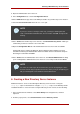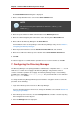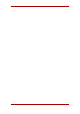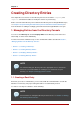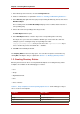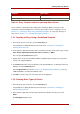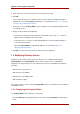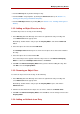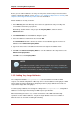Red Hat Directory Server 8.0 Administrator's Guide
8. Open the Administration Server Console.
9. In the Configuration tab, select the Configuration DS tab.
10.In the LDAP Port field, type in the new LDAP port number for your Directory Server instance.
11.Check the Secure Connection box if this is a secure port.
NOTE
If you try to save these changes at this step, you will get a warning box that
reads, Invalid LDAP Host/LDAP Port, can not connect. Click OK, and ignore this
warning.
12.In the Tasks tab of the Directory Server Console, click Restart Directory Server. A dialog to
confirm that you want to restart the server. Click Yes.
13.Open the Configuration DS tab of the Administration Server Console and select Save.
A dialog will appear, reading The Directory Server setting has been modified. You must
shutdown and restart your Administration Server and all the servers in the Server Group for
the changes to take effect. Click OK.
14.In the Tasks tab of the Administration Server Console, click Restart Admin Server. A dialog
opens reading that the Administration Server has been successfully restarted. Click Close.
NOTE
You must close and reopen the Console before you can do anything else in the
Console. Refresh may not update the Console, and, if you try to do anything, you
will get a warning that reads Unable to contact LDAP server.
6. Creating a New Directory Server Instance
Additional instances can be created through the Directory Server Console or using the
setup-ds.pl script. For information on using the setup-ds.pl script, see the Directory Server
Installation Guide. To create an instance using the Directory Server Console, do the following:
1. In the Red Hat Console window, select Server Group in the navigation tree, and then
right-click.
2. From the pop-up menu, select Create Instance and then Directory Server.
Creating a New Directory Server Instance
11