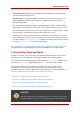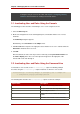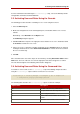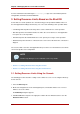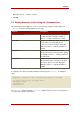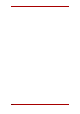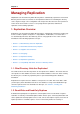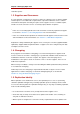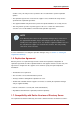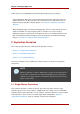Red Hat Directory Server 8.0 Administrator's Guide
creating the entry for a root or sub suffix, and Chapter 3, Configuring Directory
Databases has information on creating root and sub suffixes.
2.1. Inactivating User and Roles Using the Console
The following procedure describes inactivating a user or a role using the Console:
1. Select the Directory tab.
2. Browse the navigation tree in the left navigation pane, and double-click the user or role to
inactivate.
The Edit Entry dialog box appears.
Alterntatively, select Inactivate from the Object menu.
3. Click Account in the left pane. The right pane states that the role or user is activate. Click the
Inactivate to inactivate the user or role.
4. Click OK.
Once inactivated, the state of the object can be viewed by selecting Inactivation State from
the View > Display menu. The icon of the object then appears in the right pane of the
Console with a red slash through it.
2.2. Inactivating User and Roles Using the Command-Line
To inactivate a user account, use the ns-inactivate.pl script. The following example
describes using the ns-inactivate.pl script to inactivate Joe Frasier's user account:
ns-inactivate.pl -D Directory Manager -w secretpwd -p 389 -h example.com
-I "uid=jfrasier,ou=people,dc=example,dc=com"
The following table describes the ns-inactivate.pl options used in the example:
Option Name Description
-D The DN of the directory administrator.
-w The password of the directory administrator.
-p Port used by the server.
-h Name of the server on which the directory
resides.
-I DN of the user account or role to inactivate.
Chapter 7. Managing User Accounts and Passwords
262