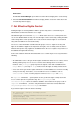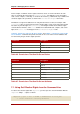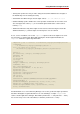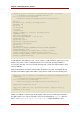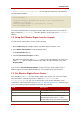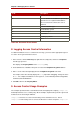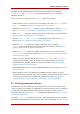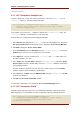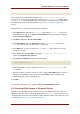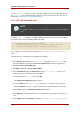Red Hat Directory Server 8.0 Administrator's Guide
This example assumes that the ACI is added to the ou=subscribers,dc=example,dc=com
entry. It also assumes that every subscriber entry has an unlistedSubscriber attribute which
is set to yes or no. The target definition filters out the unlisted subscribers based on the value of
this attribute. For details on the filter definition, see Section 9.8, “Setting a Target Using
Filtering”.
From the Console, set this permission by doing the following:
1. In the Directory tab, right-click the Subscribers entry under the example.com node in the
left navigation tree, and choose Set Access Permissions from the pop-up menu to display
the Access Control Manager.
2. Click New to display the Access Control Editor.
3. In the Users/Groups tab, in the ACI name field, type Anonymous World. Check that All
Users opens in the list of users granted access permission.
4. In the Rights tab, select the checkboxes for read and search rights. Make sure the other
checkboxes are clear.
5. In the Targets tab, click This Entry to display the ou=subscribers, dc=example,dc=com
suffix in the Target directory entry field.
6. In the Filter for subentries field, type the following filter:
(!(unlistedSubscriber=yes))
7. In the attribute table, select the checkboxes for the homePhone, homePostalAddress, and
mail attributes.
All other checkboxes should be clear; if it is easier, click the Check None button to clear the
checkboxes for all attributes in the table, then click the Name header to organize them
alphabetically, and select the appropriate ones.
8. Click OK.
The new ACI is added to the ones listed in the Access Control Manager window.
9.2. Granting Write Access to Personal Entries
Many directory administrators want to allow internal users to change some but not all of the
attributes in their own entry. The directory administrators at example.com want to allow users to
change their own password, home telephone number, and home address, but nothing else. This
is illustrated in Section 9.2.1, “ACI "Write example.com"”.
Granting Write Access to Personal Entries
219