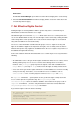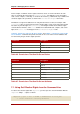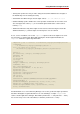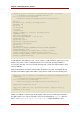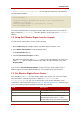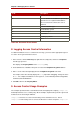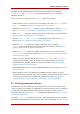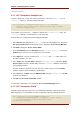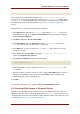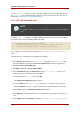Red Hat Directory Server 8.0 Administrator's Guide
uid=scarter,ou=people,dc=example,dc=com, then Ted Morris would retrieve the following
effective rights information:
entryLevelRights: v
attributeLevelRights: givenName:rsc, sn:rsc, ou:rsc, l:rsc,manager:rsc,
roomNumber:rsc, mail:rsc,
facsimileTelephoneNumber:rsc, objectClass:rsc, uid:rsc,
cn:rsc,userPassword:none
This means that Sam Carter has the right to view the DN of the entry and to read, search; the
right to compare the ou, givenName, l, and other attributes; and no rights to the userPassword
attribute.
7.2. Using Get Effective Rights from the Console
To view effective rights from the Console, do the following:
1. Open the Directory tab, and right-click the entry which rights you want to check.
2. Select Advanced Properties from the drop-down menu.
The Property Editor appears.
3. Check the Show effective rights checkbox.
The attribute-level effective rights (r, s, c, w, o) appear next to the attributes. The entry-level
rights (v, a, d, n) appear under the full DN for the entry in the lower left-hand corner of the
Property Editor.
If you check the Show all allowed attributes checkbox, then the effective rights for those
attributes appear next to the additional attributes, even though they do not have values.
7.3. Get Effective Rights Return Codes
If the criticality is set to false for a get effective rights search and an error occurs, the regular
entry information is returned, but, in place of rights for entryLevelRights and
attributeLevelRights, an error code is returned. This code can give information on the
configuration of the entry that was queried. Table 6.8, “Returned Result Codes” summarizes the
error codes and the potential configuration information they can relay.
Code Description
0 Successfully completed.
1 Operation error.
12 The critical extension is unavailable. If the
criticality expression is set to true and
effective rights do not exist on the entry being
Command-Line
215