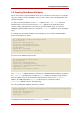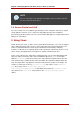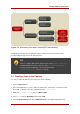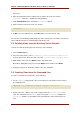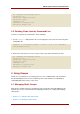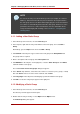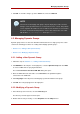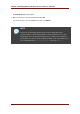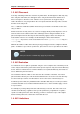Red Hat Directory Server 8.0 Administrator's Guide
3. Click OK. To view the changes, go to the View menu, and select Refresh.
NOTE
The Console for managing static groups may not display all possible selections
during a search operation if there is no VLV index for users' search. This problem
occurs only when the number of users is 1000 or more and there is no VLV index
for search. To work around the problem, create a VLV index for the users suffix
with the filter (objectclass=person) and scope sub-tree.
4.2. Managing Dynamic Groups
Dynamic groups filter users based on their DN and include them in a single group. This section
contains the following procedures for creating and modifying dynamic groups:
• Section 4.2.1, “Adding a New Dynamic Group”
• Section 4.2.2, “Modifying a Dynamic Group”
4.2.1. Adding a New Dynamic Group
1. Follow the steps of Section 4.1.1, “Adding a New Static Group”.
2. Click Members in the left pane. In the right pane, select the Dynamic Group tab. Click Add
to create a LDAP URL for querying the database.
The standard Construct and Test LDAP URL dialog box opens.
3. Enter an LDAP URL in the text field or select Construct to be guided through the
construction of an LDAP URL.
4. Click Languages in the left pane to add language-specific information for the group.
5. Click OK. The new group appears in the right pane.
4.2.2. Modifying a Dynamic Group
1. In the Directory Server Console, select the Directory tab.
The directory contents appear in the left pane.
2. Double-click the entry to modify, or select Properties from the Object menu.
Managing Dynamic Groups
167