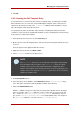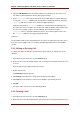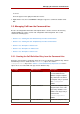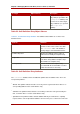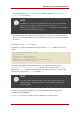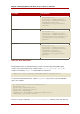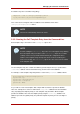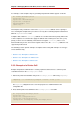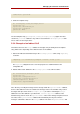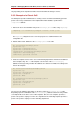Red Hat Directory Server 8.0 Administrator's Guide
8. Click the Add Attribute button, and add the attributes listed in the CoS. The values used
here will be used throughout the directory in the targeted entries.
9. Set the cospriority. There may be more than one CoS that applies to a given attribute in
an entry; the cospriority attribute ranks the importance of that particular CoS. The higher
cospriority will take precedence in a conflict. The highest priority is 0.
Templates that contain no cosPriority attribute are considered the lowest priority. In the
case where two or more templates are considered to supply an attribute value and they have
the same (or no) priority, a value is chosen arbitrarily. The behavior for negative
cosPriority values is not defined in Directory Server; do not enter negative values. Also,
the cosPriority attribute is not supported by indirect CoS.
10.Hit save.
The CoS will be visible in the left navigation pane once there are entries beneath it. For classic
CoS, there can be multiple entries, according to the different potential values of the attribute
specifier.
2.2.3. Editing an Existing CoS
To edit the description or attributes generated on the target entry of an existing CoS, do the
following:
1. In the Directory Server Console, select the Directory tab.
2. Browse the tree in the left navigation pane, and select the parent entry that contains the class
of service.
The CoS appears in the right pane with other entries.
3. Double-click the CoS.
The Edit Entry dialog box appears.
4. Click General in the left pane to change the CoS name and description.
5. Click Attributes in the left pane to add or remove attributes generated by the CoS.
6. Click OK.
The target entries of the CoS are automatically updated.
2.2.4. Deleting a CoS
1. In the Directory Server Console, select the Directory tab.
2. Browse the tree in the left navigation pane, and select the parent entry that contains the class
Chapter 5. Managing Entries with Roles, Class of Service, and Views
152