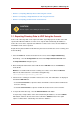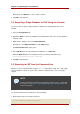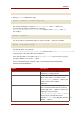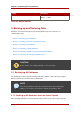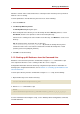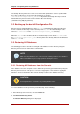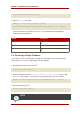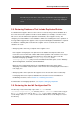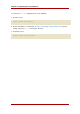Red Hat Directory Server 8.0 Administrator's Guide
Alternatively, click Browse to select a suffix or subtree.
5. Click OK to export the file.
2.2. Exporting a Single Database to LDIF Using the Console
It is also possible to export a single database to LDIF. Do the following while the server is
running:
1. Select the Configuration tab.
2. Expand the Data tree in the left navigation pane. Expand the suffix, and select the database
under the suffix.
3. Right-click the database, and select Export Database.
Alterntaively, select Export Database from the Object menu.
The Export Partition dialog box opens.
4. In the LDIF file field, enter the full path to the LDIF file, or click Browse.
When the Browse button is not enabled, the file is stored in the default directory,
/var/lib/dirsrv/slapd-instance_name/ldif.
1
5. Click OK to export the file.
2.3. Exporting to LDIF from the Command-Line
Databases can be exported to LDIF using the db2ldif command-line script. This script exports
all of the database contents or a part of their contents to LDIF when the server is running or
stopped.
NOTE
To export a database that has been encrypted, you must use the -E option with
the script. See Section 2.3.5, “Exporting and Importing an Encrypted Database”
for more information.
To export to LDIF from the command-line, do the following:
1. Open the Directory Server instance directory:
cd /usr/lib/dirsrv/slapd-instance_name
Chapter 4. Populating Directory Databases
122