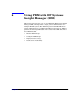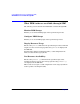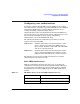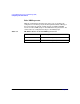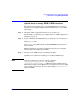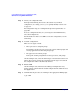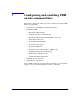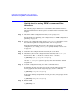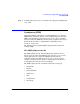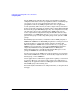HP Process Resource Manager User's Guide
Using PRM with HP Systems Insight Manager (SIM)
Quick start to using PRM’s SIM interface
Chapter 696
Step 4. Create your configuration file.
For help in determining the resource allocations in your initial
configuration, see “Using prmanalyze to quickly identify resource use”
on page 81.
For configuration tips, see “Configuration tips and requirements” on
page 102.
To create configuration files, once you navigate to the PRM interface,
select the Configure tab.
For information on how to use SIM to create the configuration, see the
online help.
Step 5. Load the configuration.
There are two types of loads:
• Move processes to assigned groups
To initialize, moving user processes to the owners’ initial groups and
moving applications to their assigned groups
• Keep processes in current groups
To keep the existing assignments of users, processes, and groups
On the Configure tab, select the desired type of load and select the Load
button. Any resource managers needed based on the types of records in
the configuration will be automatically started.
Step 6. Enable PRM.
On the Configure tab, in the Resource Manager Configuration area,
change options as desired for the loaded configuration file and then select
the Apply button.
Step 7. Confirm that the processes are running in the appropriate PRM groups:
# ps -efP