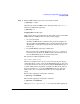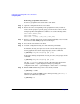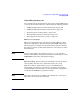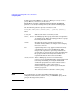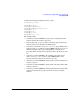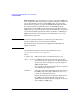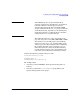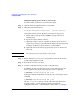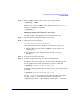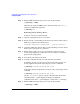HP Process Resource Manager User's Guide
Configuring and enabling PRM on the command line
Configuring PRM
Chapter 7120
Step 5. Enable PRM’s memory manager if it is not already enabled:
# prmconfig -e MEM
Alternatively, enable all PRM resource managers using prmconfig -e
without any additional arguments:
# prmconfig -e
Removing private memory shares
To remove a memory record manually:
Step 1. Open the configuration file in a text editor.
Step 2. Remove the line corresponding to the memory record you wish to remove.
Memory records have the following form:
#!PRM_MEM:{PRMID|GROUP}:SHARES:[MAX]:::[[IMPORT]:[EXPORT]:]
Step 3. (Optional) Adjust the memory shares of the remaining records to ensure
their resource allocations are as desired.
Step 4. Ensure there is still a one-to-one correspondence between memory
records and group/CPU records if there are any memory records still
present in the configuration.
Step 5. Save the file and exit the text editor.
Step 6. Load the configuration using one of the following commands:
To initialize, moving user processes to the owners’ initial groups and
moving applications to their assigned groups, use the command:
# prmconfig -i [-f configfile] {-s | -c}
To keep the existing assignments of users, processes, and groups, use the
command:
# prmconfig -k [-f configfile] {-s | -c}
Use the -f configfile option to specify a file other than the default
/etc/prmconf. The -s option displays warnings regarding the
configuration file. (The -c option displays a subset of the -s warnings.)
Step 7. Enable PRM’s memory manager if it is not already enabled:
# prmconfig -e MEM