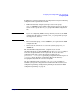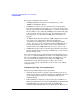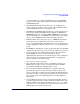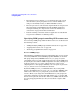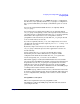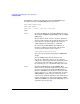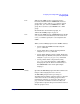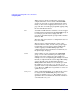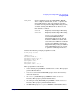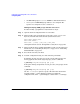HP Process Resource Manager User's Guide
Configuring and enabling PRM on the command line
Configuring PRM
Chapter 7104
• The internet services daemon, inetd, should be placed in a group
other than the system group if the services or their children are
using too much CPU, memory, or disk bandwidth resources.
• The user processes of some alternate login methods are not placed in
their appropriate initial PRM groups unless PRM’s application
manager is running. See “Special case of interest: Client/server
connections” on page 198 for more information.
• Pattern matching of alternate names in application records should
not generate redundant or conflicting names.
Specifying PRM groups/controlling CPU resource use
You can change PRM groups and their CPU resource use as discussed in
the following sections:
• “Adding/modifying PRM groups and CPU allocations” on page 110
• “Capping CPU resource use” on page 111
• “Removing groups/CPU allocations” on page 112
Reserved PRM groups
When defining your PRM groups, keep in mind that there are two groups
reserved by PRM. The reserved PRM group IDs (PRMIDs) are 0 and 1.
The group designated by PRMID 0 is the PRM_SYS group, or system
group. This group is created automatically and serves as the PRM group
for system processes. When a PRM configuration is loaded, existing root
logins stay in the PRM_SYS group—unless they have a user record
assigning them to other groups. Similarly, new root logins are placed in
PRM_SYS, unless a user record indicates otherwise.
By default, PRM gives PRM_SYS 100 CPU shares. If you assign 100
shares to the PRM groups you create, PRM_SYS gets 50% (100/200) of the
CPU resource. The PRM_SYS group must get at least 20% of the CPU
resource. Thus, if you assign more than 400 shares to your groups, the
total shares assigned is greater than 500, and the PRM_SYS group’s 100
shares do not represent at least 20%. In this case, PRM scales the shares
for your groups proportionately so they are less than or equal to 400
shares.