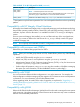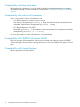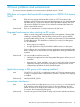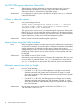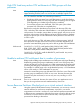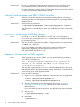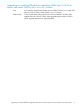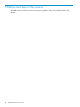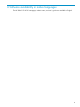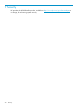HP PRM Version C.03.05.01 release notes (B3835-90027), June 2010
Workaround Be sure your applications that access the network bind only to sockets on the
virtual network interface created for their respective secure compartments.
For more information, see the Security Containment release notes and the HP-UX
11i Security Containment Administrator’s Guide.
Network Node Manager and PRM’s SNMP structures
Issue When you install the OpenView products after installing PRM, the OpenView
networking products, including Network Node Manager, do not recognize PRM’s
SNMP structures.
Workaround Run the following command:
# /opt/OV/bin/xnmloadmib -load /opt/prm/prm.my -replace
This command is automatically run when you install PRM and when you boot the
system.
prmavail not showing VxVM disk groups
Issue On HP-UX 11i v1 (B.11.11) and HP-UX 11i v2 (B.11.23), if you are logged in
as a nonroot user, invoking the prmavail command does not display information
for VxVM disk groups.
Workaround This issue is due to a permissions problem. Change permissions as shown below:
# chmod 755 /dev/vx
If you are interested in the status of this issue, contact your HP support
representative regarding CR# JAGae90306 (for HP-UX 11i v1) or
CR# JAGae73866 (for HP-UX 11i v2).
libprmext “not removed” on PRM upgrade
Issue When upgrading your version of PRM, you may see the following message in
/var/adm/sw/swagent.log:
File “/opt/prm/lib/hpux32/libprmext.so.2” could not be
removed. It was renamed and added to the cleanup file
“/var/adm/sw/cleanupfile”.
This message is generated by swinstall when the libprmext file is busy, most
likely because HP-UX Workload Manager (WLM), GlancePlus, or MeasureWare
were running when a PRM upgrade started.
Workaround If you do see this message:
1. Use the fuser command to determine what processes are using libprmext:
# fuser /opt/prm/lib/libprmext.sl
# fuser /opt/prm/lib/hpux32/libprmext.so
2. Stop any processes that are using libprmext. (The section “Installation
procedure for B3835DA” (page 8) indicates how to stop WLM and
MeasureWare.)
If you are unable to stop the processes, skip the following steps and reboot.
3. Stop prmagt:
# /opt/prm/bin/prmagt -stop
4. Reset PRM:
# prmconfig -r
16 Known problems and workarounds