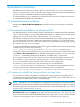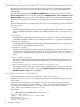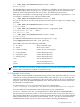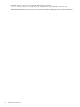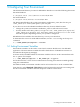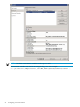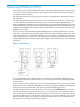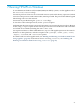HP-MPI Version 2.0 for Windows Release Note
C:\> "%MPI_ROOT%\sbin\HPMPIWin32Service.exe" -start
Service started...
The HP-MPI Remote Launch service runs continually as a Windows service, listening on a port
for HP-MPI requests from remote mpirun.exe jobs. This port must be the same port on all
machines, and is established when the service starts. The default TCP port is 8636.
If this port is not available or to change the port, include a port number as a parameter to -i. As
an example, to install the service with port number 5004:
C:\> "%MPI_ROOT%\sbin\HPMPIWin32Service.exe" -i 5004
Or, you can stop the service, then set the port key, and start the service again. For example, using
port 5004:
C:\> "%MPI_ROOT%\sbin\HPMPIWin32Service.exe" -stop
Service stopped...
C:\> "%MPI_ROOT%\sbin\HPMPIWin32Service.exe" -setportkey 5004
Setting Default Port key...'HPMPI'...
Port Key set to 5004
C:\> "%MPI_ROOT%\sbin\HPMPIWin32Service.exe" -start
Service started...
For additional HP-MPI Remote Launch service options, use -help.
Usage: hpmpiwin32service.exe [cmd [param]]
where cmd can be one of the following commands:
-? | -h | -help show command usage
-s | -status show service status
-k | -removeeventkey remove service event log key
-r | -removeportkey remove default port key
-t | -setportkey <port> remove default port key
-i | -install [<port>] remove default port key
-start start an installed service
-stop stop an installed service
-restart restart an installed service
NOTE: All remote services must use the same port. If you are not using the default port, make
sure you select a port that is available on all remote nodes.
4.4 Upgrade Instructions
If HP-MPI is already installed, uninstall the existing version. This can be done with the clusrun
command by running the uninstall executable in MPI_ROOT with the /verysilent flag. The
uninstall executable name is generally the same on all nodes. However, be sure to examine the
output to verify all nodes uninstalled HP-MPI. Also, check that all files have been removed by
the uninstall as an added check.
To uninstall using clusrun, enter the following on one command line:
headnode> clusrun /all "C:\Program Files (x86)\Hewlett-Packard\HP-MPI\unins000.exe" /verysilent
To verify all files have been deleted, enter the following on one command line:
headnode> clusrun /all dir "C:\Program Files (x86)\Hewlett-Packard\HP-MPI"
The only files you should see are the licenses directories. If you see any other directories or
files, manually delete them. You might see a directory missed because a user was running HP-MPI
during the uninstall. It is common to see the uninstall .exe or .dat file not removed. Future
installs/uninstalls will be easier if you remove these before installing HP-MPI again.
4.4 Upgrade Instructions 23