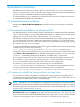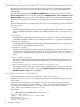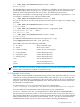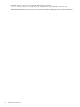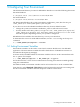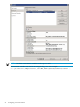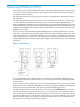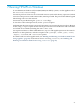HP-MPI Version 2.0 for Windows Release Note
4.3 Installation for non-Windows HPC Cluster Using Remote Launch Service
HP-MPI must be installed on all systems in the same location. To run multihost, the HP-MPI
Remote Launch service must also be installed and started on all systems. Install HP-MPI as
Administrator.
To install HP-MPI, double-click HP-MPI-2.0-060409.exe, and follow the instructions. On the
Select Component screen, select the second option HP-MPI libraries, Tools and Services for
Windows 2008. This registers and starts the Remote Launch service. When installing HP-MPI
with remote service, be sure to install it on a local disk or the service does not register or properly
start.
To install HP-MPI from the command line, run setup.exe. The following options are enabled
with setup.exe:
/silent
Installs HP-MPI with default options. Progress is displayed in a desktop window. The default
option is HP-MPI for Windows 2008. To select Windows 2008, see the /components flag
below.
/verysilent
Installs HP-MPI with default options with no process window or output. The default option
is HP-MPI for Windows HPCS. To select Windows 2008, see the /components flag below.
/components="hpmpiccs"
Installs HP-MPI for Windows 2008, including all HP-MPI libraries and tools, help files, and
executables, except the Remote Launch service.
/components="hpmpi"
Installs HP-MPI for Windows 2008, including all HP-MPI libraries and tools, help files, and
executables, including the Remote Launch service. This also registers and starts the Remote
Launch service. To install without registering or starting the service, see the /tasks flag
below.
/tasks="!RegisterService
During the installation, this option does not register the HP-MPI Remote Launch service.
The service is still included in the HP-MPI components. You can install and manually start
the service later.
/tasks="RegisterService,!RegisterService\StartService"
During the installation, this option registers the HP-MPI Remote Launch service, but does
not start the service. To start the service select Administration Tools→Services. Highlight
HP-MPI Remote Launch, and select Start.
4.3.1 Remote Launch Service Information
The HP-MPI Remote Launch service is located in "%MPI_ROOT%\sbin\
HPMPIWin32Service.exe". MPI_ROOT must be located on a local disk or the service does not
run properly.
To run the service manually, you must register and start the service. To register the service
manually, run the service executable with the -i option. To start the service manually, run the
service after it is installed with the -start option. The service executable is located at
"%MPI_ROOT%\sbin\HPMPIWin32Service.exe".
For example:
C:\> "%MPI_ROOT%\sbin\HPMPIWin32Service.exe" -I
Creating Event Log Key
'HPMPI'...Installing service 'HP-MPI SMPID'...
OpenSCManager OK
CreateService Succeeded
Service installed.
22 Installation Instructions