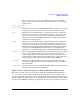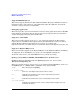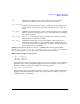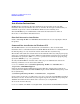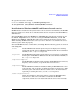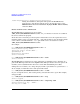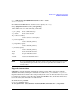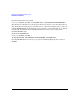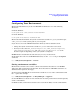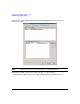HP-MPI Version 1.1 for Windows Release Note
HP-MPI V1.1 for Windows Release Note
Configuring Your Environment
19
Configuring Your Environment
The default install directory location for HP-MPI for Windows is one of the following
directories:
On 64-bit Windows:
C:\Program Files (x86)\Hewlett-Packard\HP-MPI
On 32-bit Windows:
C:\Program Files\Hewlett-Packard\HP-MPI
The default install will define the system environment variable MPI_ROOT, but will not put
"%MPI_ROOT%\bin" in the system path or your user path.
If you choose to move the HP-MPI installation directory from its default location:
• Change the system environment variable MPI_ROOT to reflect the new location.
• You may need to add "%MPI_ROOT%\bin\mpirun.exe", "%MPI_ROOT%\bin\mpid.exe",
"%MPI_ROOT%\bin\mpidiag.exe", and "%MPI_ROOT%\bin\mpisrvutil.exe" to the
firewall exceptions depending on how your system is configured.
HP-MPI must be installed in the same directory on every execution host.
To determine the version of an HP-MPI installation, use the -version flag on the mpirun
command:
C:\> "%MPI_ROOT%\bin\mpirun" -version
Setting environment variables
Environment variables can be used to control and customize the behavior of an HP-MPI
application. The environment variables that affect the behavior of HP-MPI at run time are
described in the mpienv(1) man page.
In all run modes, HP-MPI allows environment variables to be set on the command line with
the -e option. For example:
C:\> "%MPI_ROOT%\bin\mpirun" -e MPI_FLAGS=y40 -f appfile
See the HP-MPI User’s Guide for more information on setting environment variables globally
via the command line.
On Windows CCS, environment variables can be set from the GUI, or on the command line.