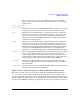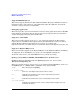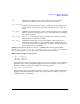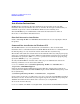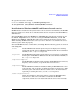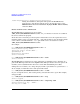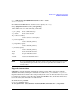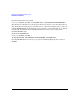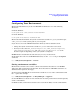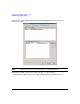HP-MPI Version 1.1 for Windows Release Note
HP-MPI V1.1 for Windows Release Note
Installation Instructions
16
/tasks="RegisterService,!RegisterService\StartService"
During the installation, this option will register the HP-MPI Remote
Launch service, but will not start the service. To start the service select
Administration Tools then Services. Highlight HP-MPI Remote Launch,
and select Start.
Remote Launch service information
The HP-MPI Remote Launch service is located in
"%MPI_ROOT%\sbin\HPMPIWin32Service.exe". MPI_ROOT must be located on a local disk or
the service will not run properly.
To run the service manually, you must register and start the service. To register the service
manually, run the service executable with the -i option. To start the service manually, run the
service after it is installed with the -start option. The service executable is located at
"%MPI_ROOT%\sbin\HPMPIWin32Service.exe".
For example:
C:\> "%MPI_ROOT%\sbin\HPMPIWin32Service.exe" -i
Creating Event Log Key 'HPMPI'...
Installing service 'HP-MPI SMPID'...
OpenSCManager OK
CreateService Succeeded
Service installed.
C:\> "%MPI_ROOT%\sbin\HPMPIWin32Service.exe" -start
Service started...
The HP-MPI Remote Launch service runs continually as a Windows service, listening on a
port for HP-MPI requests from remote mpirun.exe's. This port must be the same port on all
machines, and is established when the service starts. The default TCP port is 8636.
If this port is not available, or to change the port, include a port number as a parameter to -i.
As an example, to install the service with port number 5004:
C:\> "%MPI_ROOT%\sbin\HPMPIWin32Service.exe" -i 5004
Or, you can stop the service, then set the port key, and start the service again. For example,
using port 5004:
C:\> "%MPI_ROOT%\sbin\HPMPIWin32Service.exe" -stop
Service stopped...
C:\> "%MPI_ROOT%\sbin\HPMPIWin32Service.exe" -setportkey 5004
Setting Default Port key...'HPMPI'...
Port Key set to 5004